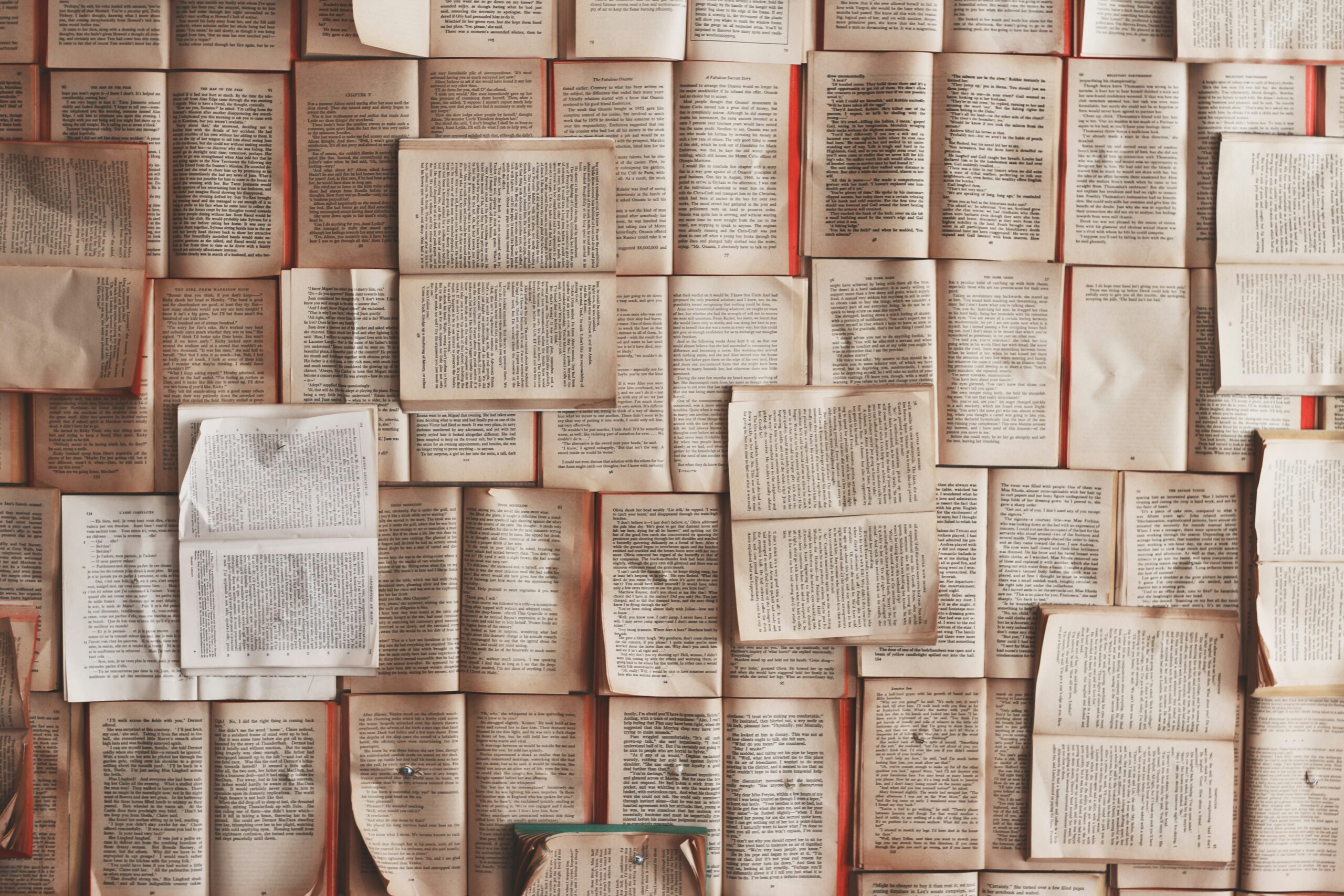In this post I will walkthrough the installation of Anchore Enterprise 2.0 on Amazon EKS with Helm. Anchore currently maintains a Helm Chart which I will use to install the necessary Anchore components.
Prerequisites
- A running Amazon EKS cluster with worker nodes launched. See EKS Documentation for more information.
- Helm client and server installed and configured to your EKS cluster.
Note: We've written a blog post titled Introduction to Amazon EKS which details how to get started on the above prerequisites.
The prerequisites for getting up and running are the most difficult part of the installation in my opinion, the Anchore Helm chart makes the installation process straightforward.
Once you have a EKS cluster up and running and worker nodes launched, you can verify via the following command:
$ kubectl get nodes
NAME STATUS ROLES AGE VERSION
ip-10-0-1-66.us-east-2.compute.internal Ready <none> 1d v1.12.7
ip-10-0-3-15.us-east-2.compute.internal Ready <none> 1d v1.12.7
ip-10-0-3-157.us-east-2.compute.internal Ready <none> 1d v1.12.7
Anchore Helm Chart Configuration
To make proper configurations to the Helm chart, create a custom anchore_values.yaml file and utilize it when installing. There are many options for configuration with Anchore, for the purposes of this document, I will only change the minimum to get Anchore Enterprise installed. For reference, there is an anchore_values.yaml` file in this repository, that you may include in your installation.
Note - For this installation, I will be configuring ingress and using an ALB ingress controller. You can read more about Kubernetes Ingress with AWS ALB Ingress Controller.
Configurations
Ingress
I've added the following to my anchore_values.yaml file under the ingress section:
ingress:
enabled: true
# Use the following paths for GCE/ALB ingress controller
apiPath: /v1/*
uiPath: /*
# apiPath: /v1/
# uiPath: /
# Uncomment the following lines to bind on specific hostnames
# apiHosts:
# - anchore-api.example.com
# uiHosts:
# - anchore-ui.example.com
annotations:
kubernetes.io/ingress.class: alb
alb.ingress.kubernetes.io/scheme: internet-facing
Anchore Engine API service
I've added the following to my anchore_values.yaml file under the Anchore API section:
# Pod configuration for the anchore engine api service.
anchoreApi:
replicaCount: 1
# Set extra environment variables. These will be set on all api containers.
extraEnv: []
# - name: foo
# value: bar
# kubernetes service configuration for anchore external API
service:
type: NodePort
port: 8228
annotations: {}
Note - Changed service type to NodePort.
Anchore Enterprise Global
I've added the following to my anchore_values.yaml file under the Anchore Enterprise global section:
anchoreEnterpriseGlobal:
enabled: true
Note - Enabled enterprise components.
Anchore Enterprise UI
I've added the following to my anchore_values.yaml file under the Anchore Enterprise UI section:
anchoreEnterpriseUi:
# kubernetes service configuration for anchore UI
service:
type: NodePort
port: 80
annotations: {}
sessionAffinity: ClientIP
Note - Changed service type to NodePort.
This should be all you need to change in the chart.
AWS EKS Configurations
Download the ALB Ingress manifest update cluster-name with EKS cluster name in alb-ingress-controller.yaml
wget https://raw.githubusercontent.com/kubernetes-sigs/aws-alb-ingress-controller/v1.0.1/docs/examples/alb-ingress-controller.yaml
Update cluster-name with the EKS cluster name in alb-ingress-controller.yaml
wget https://raw.githubusercontent.com/kubernetes-sigs/aws-alb-ingress-controller/v1.0.1/docs/examples/rbac-role.yaml
From the AWS console, create an IAM policy and manually update the EKS subnets for auto-discovery.
In the IAM console, create a policy using the contents of the template iam-policy.json. Attach the IAM policy to the EKS worker nodes role.
Add the following to tags to your clusters public subnets:
kubernetes.io/cluster/demo-eks-cluster : shared
kubernetes.io/role/elb : ''
kubernetes.io/role/internal-elb : ''
Deploy the rbac-role and alb ingress controller.
kubectl apply -f rbac-role.yaml
kubectl apply -f alb-ingress-controller.yaml
Deploy Anchore Enterprise
Enterprise services require an Anchore Enterprise license, as well as credentials with permission to the private docker repositories that contain the enterprise images.
Create a Kubernetes secret containing your license file.
kubectl create secret generic anchore-enterprise-license --from-file=license.yaml=<PATH/TO/LICENSE.YAML>
Create a Kubernetes secret containing Docker Hub credentials with access to the private anchore enterprise repositories.
kubectl create secret docker-registry anchore-enterprise-pullcreds --docker-server=docker.io --docker-username=<DOCKERHUB_USER> --docker-password=<DOCKERHUB_PASSWORD> --docker-email=<EMAIL_ADDRESS>
Run the following command to deploy Anchore Enterprise:
helm install --name anchore-enterprise stable/anchore-engine -f anchore_values.yaml
It will take the system several minutes to bootstrap. You can checks on the status of the pods by running kubectl get pods
MacBook-Pro-109:anchoreEks jvalance$ kubectl get pods
NAME READY STATUS RESTARTS AGE
anchore-cli-5f4d697985-hhw5b 1/1 Unknown 0 4h
anchore-cli-5f4d697985-rdm9f 1/1 Running 0 14m
anchore-enterprise-anchore-engine-analyzer-55f6dd766f-qxp9m 1/1 Running 0 9m
anchore-enterprise-anchore-engine-api-bcd54c574-bx8sq 4/4 Running 0 9m
anchore-enterprise-anchore-engine-catalog-ddd45985b-l5nfn 1/1 Running 0 9m
anchore-enterprise-anchore-engine-enterprise-feeds-786b6cd9mw9l 1/1 Running 0 9m
anchore-enterprise-anchore-engine-enterprise-ui-758f85c859t2kqt 1/1 Running 0 9m
anchore-enterprise-anchore-engine-policy-846647f56b-5qk7f 1/1 Running 0 9m
anchore-enterprise-anchore-engine-simplequeue-85fbd57559-c6lqq 1/1 Running 0 9m
anchore-enterprise-anchore-feeds-db-668969c784-6f556 1/1 Running 0 9m
anchore-enterprise-anchore-ui-redis-master-0 1/1 Running 0 9m
anchore-enterprise-postgresql-86d56f7bf8-nx6mw 1/1 Running 0 9m
Run the following command for details on the deployed ingress resource:
MacBook-Pro-109:anchoreEks jvalance$ kubectl describe ingress
Name: anchore-enterprise-anchore-engine
Namespace: default
Address: 6f5c87d8-default-anchoreen-d4c9-575215040.us-east-2.elb.amazonaws.com
Default backend: default-http-backend:80 (<none>)
Rules:
Host Path Backends
---- ---- --------
*
/v1/* anchore-enterprise-anchore-engine-api:8228 (<none>)
/* anchore-enterprise-anchore-engine-enterprise-ui:80 (<none>)
Annotations:
alb.ingress.kubernetes.io/scheme: internet-facing
kubernetes.io/ingress.class: alb
Events:
Type Reason Age From Message
---- ------ ---- ---- -------
Normal CREATE 18m alb-ingress-controller LoadBalancer 6f5c87d8-default-anchoreen-d4c9 created, ARN: arn:aws:elasticloadbalancing:us-east-2:472757763459:loadbalancer/app/6f5c87d8-default-anchoreen-d4c9/42defe8939465e2c
Normal CREATE 18m alb-ingress-controller rule 2 created with conditions [{ Field: "path-pattern", Values: ["/*"] }]
Normal CREATE 18m alb-ingress-controller rule 1 created with conditions [{ Field: "path-pattern", Values: ["/v1/*"] }]
I can see above that an ELB has been created and I can navigate to the specified address:

Once I login to the UI and begin to analyze images, I can see the following vulnerability and policy evaluation metrics displaying on the dashboard.

Conclusion
You now have an installation of Anchore Enterprise up and running on Amazon EKS. The complete contents for the walkthrough are available by navigating to the GitHub repo here. For more info on Anchore Engine or Enterprise, you can join our community Slack channel, or request a technical demo.