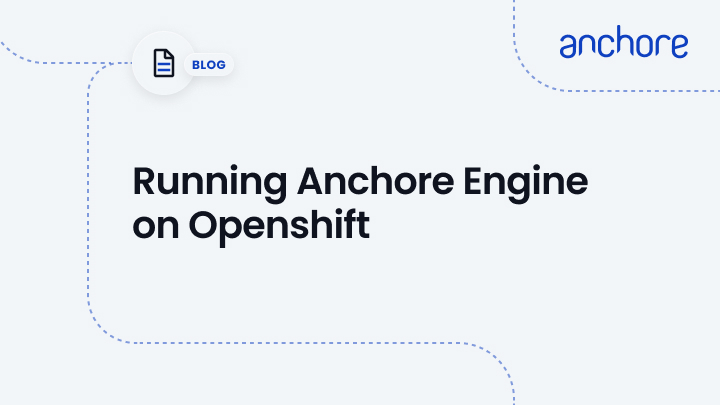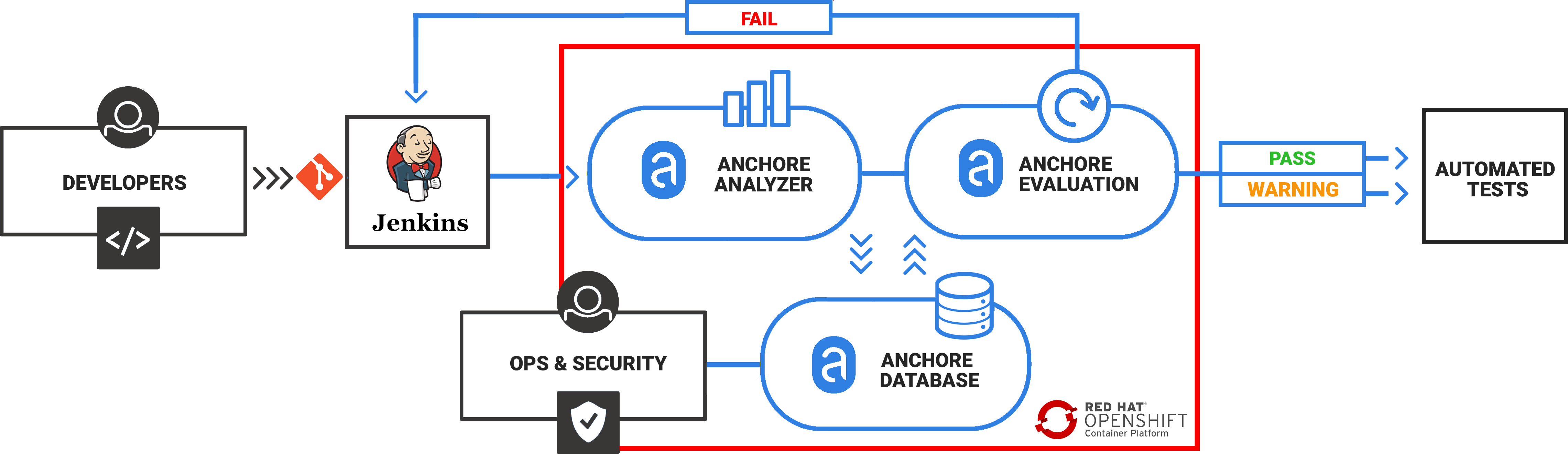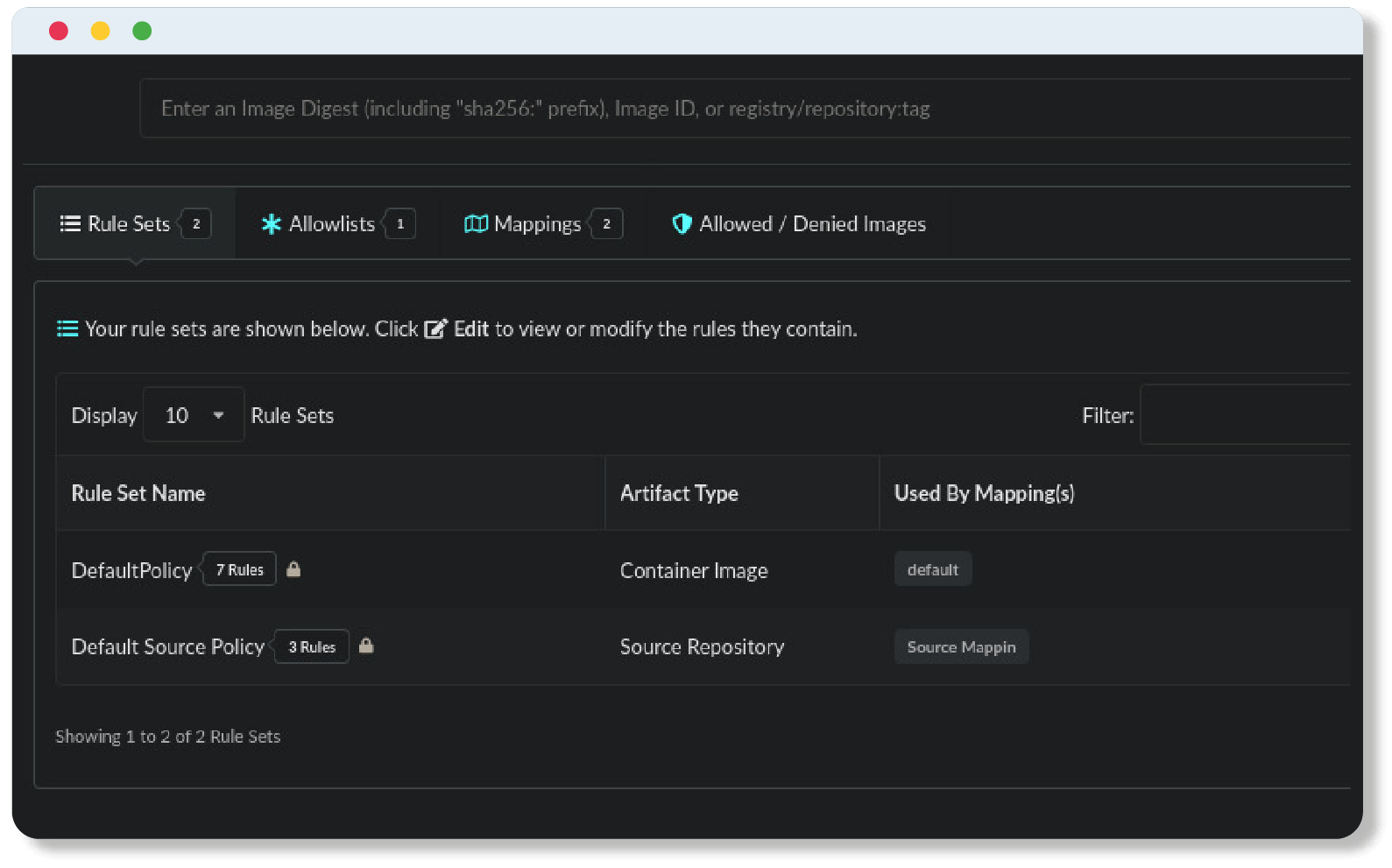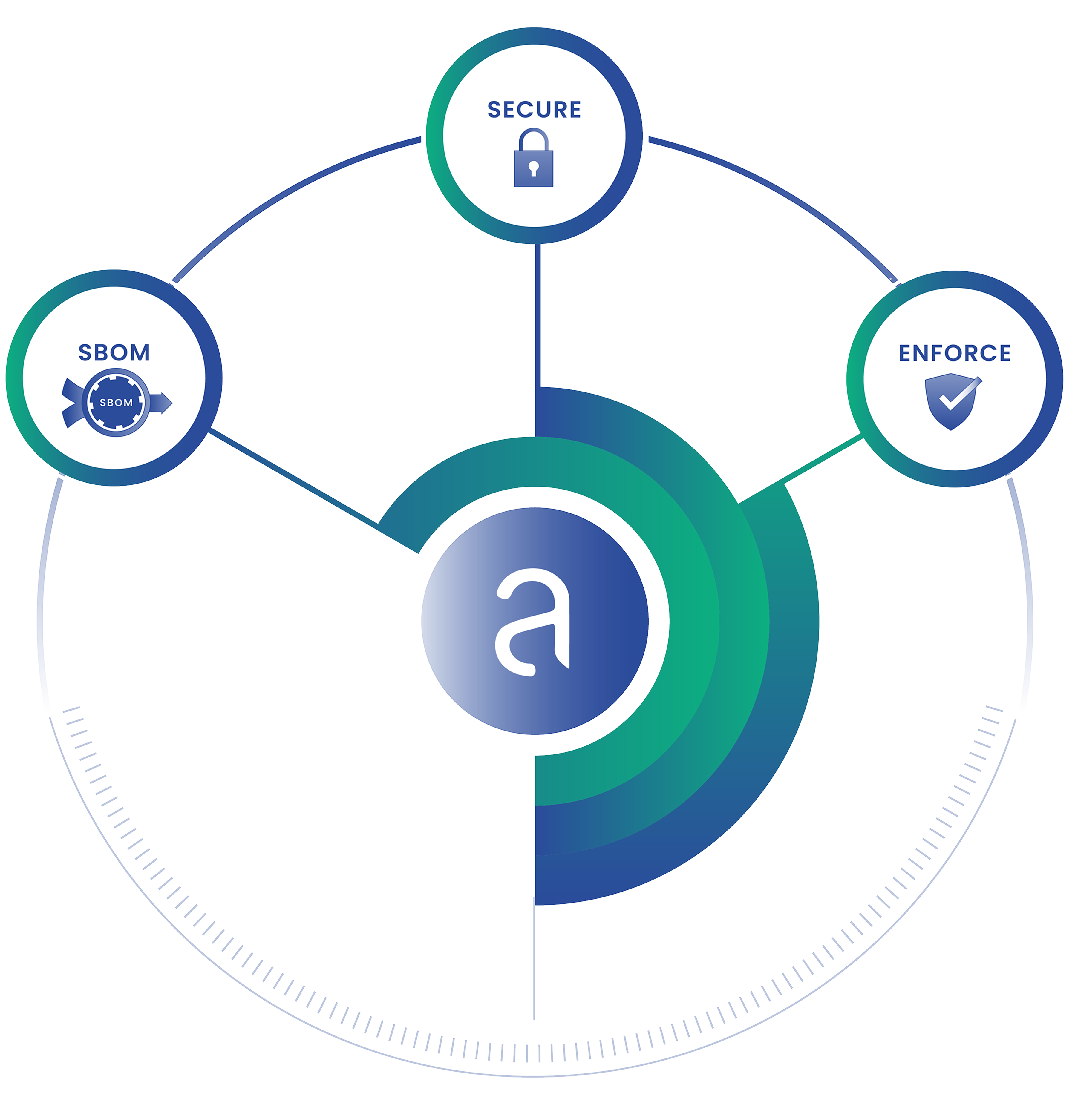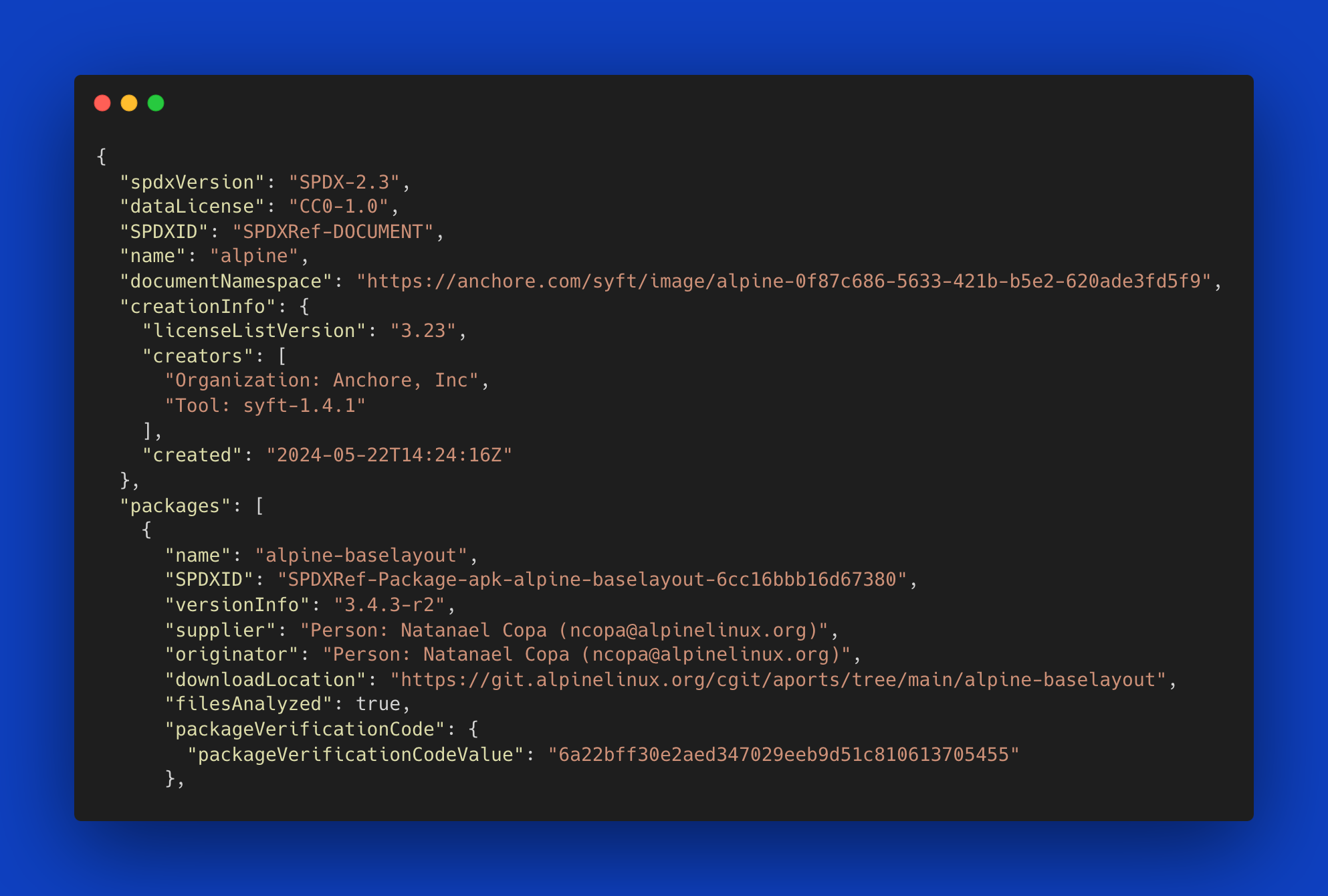In this post, I will run through an installation of Anchore on OpenShift. I’ll also discuss in brief how to use Anchore to scan images.
Getting Started
My environment and tooling consist of the following:
- CentOS 7 on AWS
- RedHat OKD version 3.11 in a single node
- Helm
- PostgreSQL on RDS (For Anchore external DB)
For the purposes of this post, I will assume a successful installation of OKD and Helm. For more information on installing Helm on OpenShift see here.
To verify that Helm has been installed and configured successfully, running the command below should yield the following output:
[centos@ip-172-31-7-54 ~]$ helm version
Client: &version.Version{SemVer:"v2.9.1", GitCommit:"20adb27c7c5868466912eebdf6664e7390ebe710", GitTreeState:"clean"}
Server: &version.Version{SemVer:"v2.9.1", GitCommit:"20adb27c7c5868466912eebdf6664e7390ebe710", GitTreeState:"clean"}
Using the Anchore Helm Chart
I will be installing Anchore via Helm and the chart located here.
For my installation, I’ve set up a PostgreSQl database in Amazon RDS that I will configure Anchore to use. Although there is a managed PostgreSQL service that can be installed with the chart, it is recommended to use an external DB for production installations.
Configuring the External db
In order to configure the external db, create a new file named anchore-values.yaml and add the following:
## anchore-values.yaml
postgresql:
# To use an external DB, uncomment & set 'enabled: false'
# externalEndpoint, postgresUser, postgresPassword & postgresDatabase are required values for external postgres
enabled: false
postgresUser: db_username
postgresPassword: db_password
postgresDatabase: anchore_db
# Specify an external (already existing) postgres deployment for use.
# Set to the host and port. eg. mypostgres.myserver.io:5432
externalEndpoint: anchore-db-instance.<123456>.us-east-2.rds.amazonaws.com:5432For more details on using the Helm chart please consult the GitHub repo.
Installing Anchore
Create a new project via oc new-project anchore-engine.
Give Tiller access to the project you created.
oc policy add-role-to-user edit "system:serviceaccount:${TILLER_NAMESPACE}:tiller" role "edit" added: "system:serviceaccount:tiller:tiller"
Verify you are using the created project.
[centos@ip-172-31-7-54 ~]$ oc login -u test -p test https://console.52.14.129.143:8443
Login successful.
You have access to the following projects and can switch between them with 'oc project <projectname>':
* anchore-engine
default
kube-public
kube-service-catalog
kube-system
management-infra
openshift
openshift-console
openshift-infra
openshift-logging
openshift-metrics-server
openshift-monitoring
openshift-node
openshift-sdn
openshift-template-service-broker
openshift-web-console
tiller
Using project "anchore-engine".
Run the following command to install Anchore:
helm install --name <release_name> -f anchore-values.yaml stable/anchore-engine
An initial install will take several minutes to complete. Additionally, it will also take some time to perform its initial data feed sync.
You can run oc get pods to see how things are doing.
[centos@ip-172-31-7-54 ~]$ oc get pods
NAME READY STATUS RESTARTS AGE
anchore-engine-anchore-engine-analyzer-7d5fc7fb4c-phkt8 1/1 Running 0 1h
anchore-engine-anchore-engine-api-55b785794-tk6qt 1/1 Running 0 1h
anchore-engine-anchore-engine-catalog-65bbfdd7c7-7ldzj 1/1 Running 0 1h
anchore-engine-anchore-engine-policy-8cb4787ff-sdw7v 1/1 Running 0 1h
anchore-engine-anchore-engine-simplequeue-5f7b7f866b-2hn2n 1/1 Running 0 1h
In addition, you can check on the installation via the OpenShift UI.
Exposing the Anchore Engine Service
Create a route in the OpenShift UI to expose the Anchore Engine service:
The hostname of this route is what I will set our Anchore CLI URL environment variable to in the step below.
Installing the Anchore CLI
I can now install the Anchore CLI to interact with our running Anchore Engine service. There is also a CLI container.
Configure your Anchore CLI environment variables to communicate with the anchore engine API service. Now I can check on the status of the Anchore services by running anchore-cli system status.
[centos@ip-172-31-7-54 ~]$ anchore-cli system status
Service apiext (anchore-engine-anchore-engine-api-55b785794-5qn79, http://anchore-engine-anchore-engine-api:8228): up
Service simplequeue (anchore-engine-anchore-engine-simplequeue-5f7b7f866b-2hn2n, http://anchore-engine-anchore-engine-simplequeue:8083): up
Service policy_engine (anchore-engine-anchore-engine-policy-8cb4787ff-p8tpf, http://anchore-engine-anchore-engine-policy:8087): up
Service analyzer (anchore-engine-anchore-engine-analyzer-7d5fc7fb4c-2z85z, http://anchore-engine-anchore-engine-analyzer:8084): up
Service catalog (anchore-engine-anchore-engine-catalog-65bbfdd7c7-7ldzj, http://anchore-engine-anchore-engine-catalog:8082): up
You can also check on the stats of the vulnerability feeds sync by running the anchore-cli system feeds listcommand.
[centos@ip-172-31-7-54 ~]$ anchore-cli system feeds list
Feed Group LastSync RecordCount
nvd nvddb:2002 2019-02-25T21:35:12.802608 6745
nvd nvddb:2003 2019-02-25T21:35:13.188204 1547
nvd nvddb:2004 2019-02-25T21:35:13.774093 2702
nvd nvddb:2005 2019-02-25T21:35:14.281344 4749
nvd nvddb:2006 2019-02-25T21:39:01.936476 7127
nvd nvddb:2007 2019-02-25T21:39:02.432799 6556
nvd nvddb:2008 2019-02-25T22:29:19.704624 7147
nvd nvddb:2009 2019-02-25T22:29:20.292788 4964
nvd nvddb:2010 2019-02-25T22:29:20.720235 5073
nvd nvddb:2011 2019-02-25T21:30:43.003078 4621
nvd nvddb:2012 2019-02-25T21:35:11.663650 5549
nvd nvddb:2013 2019-02-25T21:39:01.289722 6160
nvd nvddb:2014 2019-02-25T21:42:11.148478 8493
nvd nvddb:2015 2019-02-25T21:44:55.773423 8023
nvd nvddb:2016 2019-02-25T21:48:13.150698 9872
nvd nvddb:2017 2019-02-25T22:03:35.550272 15162
nvd nvddb:2018 2019-02-25T22:26:12.131914 13541
nvd nvddb:2019 2019-02-25T22:29:19.116614 963
vulnerabilities alpine:3.3 2019-02-25T21:15:55.103331 457
vulnerabilities alpine:3.4 2019-02-25T21:15:55.428108 681
vulnerabilities alpine:3.5 2019-02-25T21:15:55.795007 875
vulnerabilities alpine:3.6 2019-02-25T21:15:56.135527 918
vulnerabilities alpine:3.7 2019-02-25T21:15:53.751574 919
vulnerabilities alpine:3.8 2019-02-25T21:15:54.071555 996
vulnerabilities amzn:2 2019-02-25T21:15:54.417658 135
vulnerabilities centos:5 2019-02-25T21:15:50.007481 1323
vulnerabilities centos:6 2019-02-25T21:15:50.358919 1317
vulnerabilities centos:7 2019-02-25T21:15:58.630997 754
vulnerabilities debian:10 2019-02-25T21:15:50.692485 19674
vulnerabilities debian:7 2019-02-25T21:15:51.141333 20455
vulnerabilities debian:8 2019-02-25T21:15:51.509929 21179
vulnerabilities debian:9 2019-02-25T21:15:51.872651 19899
vulnerabilities debian:unstable 2019-02-25T21:15:56.488092 20427
vulnerabilities ol:5 2019-02-25T21:15:56.879681 1228
vulnerabilities ol:6 2019-02-25T21:15:57.226619 1382
vulnerabilities ol:7 2019-02-25T21:15:57.570317 854
vulnerabilities ubuntu:12.04 2019-02-25T21:15:57.931096 14946
vulnerabilities ubuntu:12.10 2019-02-25T21:15:48.681891 5652
vulnerabilities ubuntu:13.04 2019-02-25T21:15:49.284442 4127
vulnerabilities ubuntu:14.04 2019-02-25T21:15:52.520471 17927
vulnerabilities ubuntu:14.10 2019-02-25T21:15:54.731972 4456
vulnerabilities ubuntu:15.04 2019-02-25T21:15:52.995122 5748
vulnerabilities ubuntu:15.10 2019-02-25T21:15:53.357807 6511
vulnerabilities ubuntu:16.04 2019-02-25T21:15:58.291030 14906
vulnerabilities ubuntu:16.10 2019-02-25T21:15:46.706940 8647
vulnerabilities ubuntu:17.04 2019-02-25T21:15:47.111422 9157
vulnerabilities ubuntu:17.10 2019-02-25T21:15:47.565082 7935
vulnerabilities ubuntu:18.04 2019-02-25T21:15:48.002361 9158
vulnerabilities ubuntu:18.10 2019-02-25T21:15:48.332466 7245
Once the feeds and synced, you can now begin to can vulnerability matches back on any analyzed images that contain vulnerability packages (both os and non-os).
Analyzing an Image
The following commands are useful when analyzing images:
anchore-cli image add docker.io/library/nginx:stable(Adds an image for analysis)anchore-cli image wait docker.io/library/nging:stable(Waits for an image to complete analysis)anchore-cli image list(Lists all images)
While these commands are fetching from Docker Hub, you can configure Anchore to scan images in private registries as well. For example, during my installation of OKD, a Docker registry was deployed automatically, as shown below.
I can use command Docker commands to push and pull images to and from this registry, and configure Anchore to watch images in this registry for updates.
Get a List of Vulnerabilities
The following commands are useful when looking to obtain a list of vulnerabilities within an analyzed image.
anchore-cli image vuln docker.io/library/nginx:stable os(Displays any os vulnerabilities)anchore-cli image vuln docker.io/library/nginx:stable non-os(Displays any non-os vulnerabilities)anchore-cli image vuln docker.io/library/nginx:stable all(Displays all vulnerabilities)
Note: If there are no vulnerabilities returned and you have a healthy Anchore Engine service, the image may not be triggering any vulnerability matches.
Conclusion
I have now successfully installed Anchore Engine on OpenShift with Helm and analyzed my first image. Using the Helm chart definitely made the installation very smooth and the OpenShift UI makes pods and services easy to troubleshoot. What I recommend as a next step is to take a deeper look into Anchore policies, and how you can use them to govern images running through a CI tool to potentially stop vulnerable images from making their way to production environments. You can find out more about policies by checking out our public-facing documentation located here.