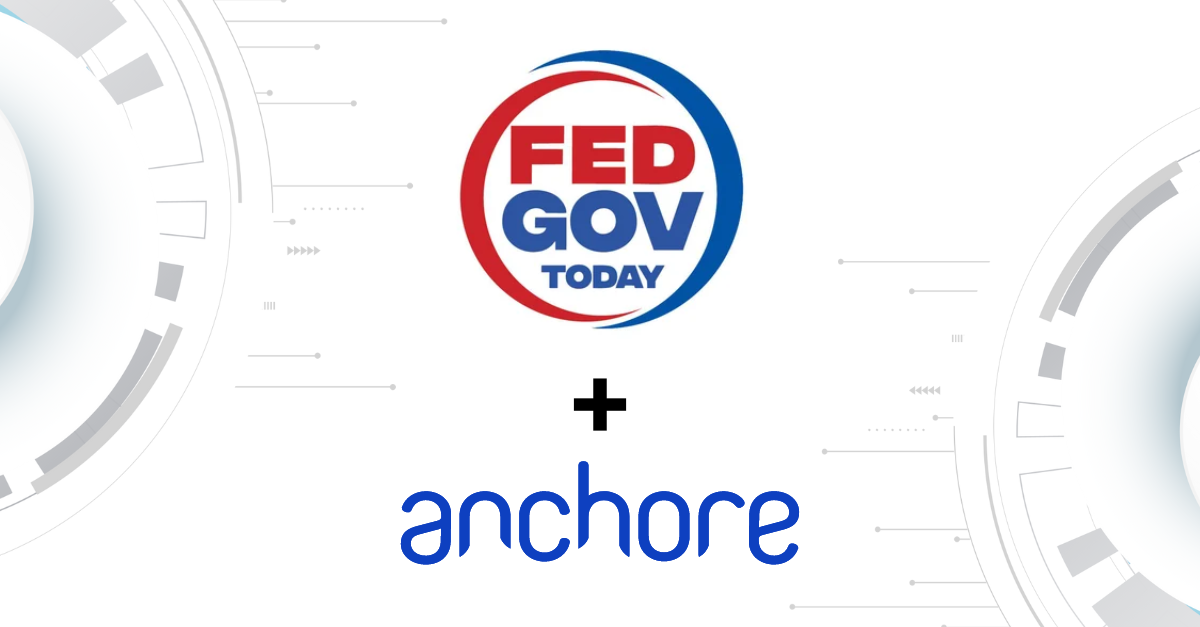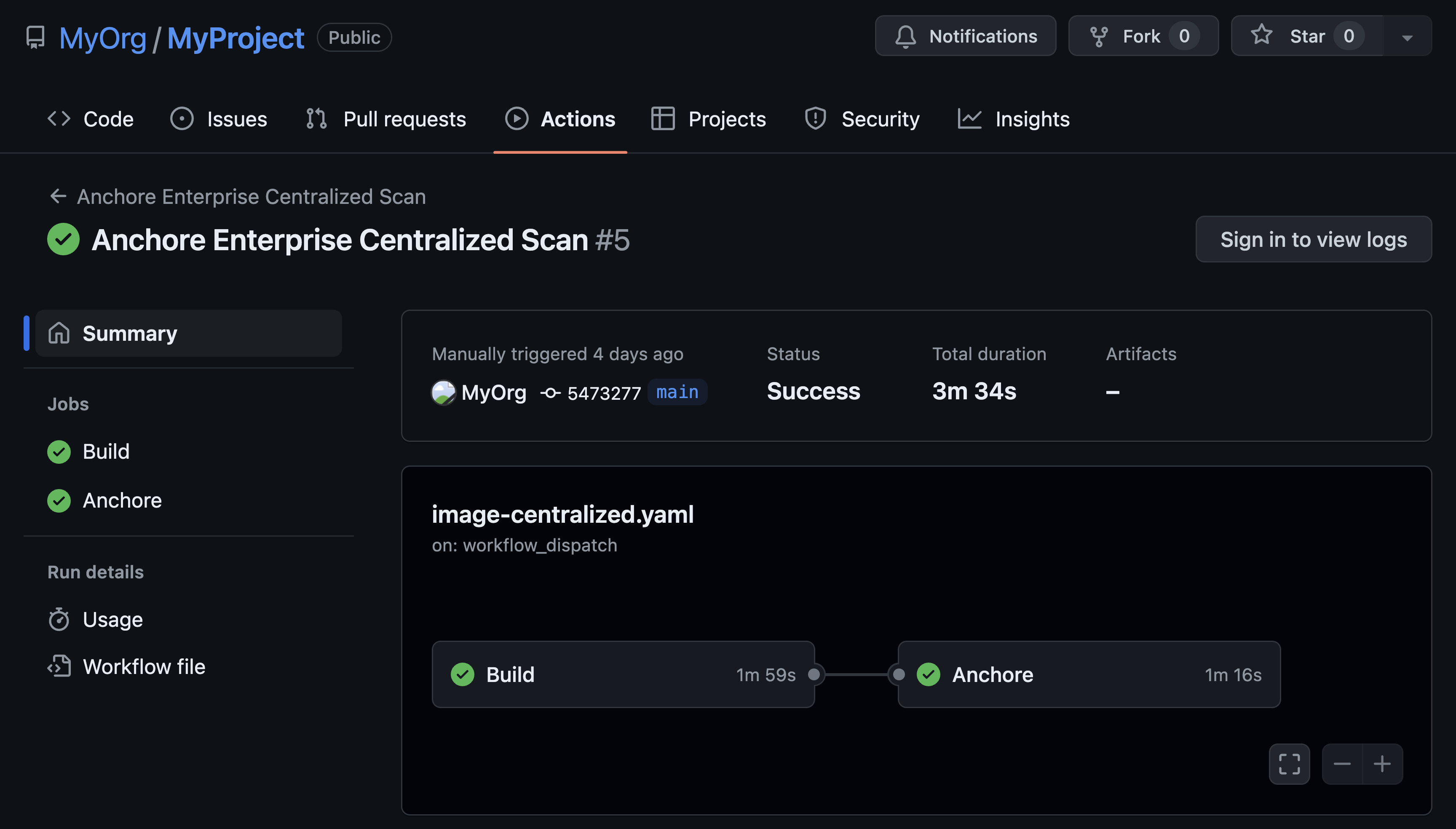[Updated post as of October 1, 2020]
In this post, I will walk through the steps for deploying Anchore Enterprise v2.4 on Amazon EKS with Helm. Anchore currently maintains a Helm Chart which we will use to install the necessary Anchore services.
Prerequisites
- A running Amazon EKS cluster with worker nodes launched. See EKS Documentation for more information.
- Helm (v3) client installed and configured.
Before we proceed, let’s confirm our cluster is up and running and we can access the kube-api server of our cluster:
Note: Since we will be deploying all services including the database as pods in the cluster, I have deployed a three-node cluster with (2) m5.xlarge and (1) t3.large instances for a basic deployment. I’ve also given the root volume of each node 65GB (195GB total) since we will be using the cluster for persistent storage of the database service.
$ kubectl get nodes NAME
STATUS ROLES AGE VERSION
ip-10-0-1-66.us-east-2.compute.internal Ready <none> 1d v1.16.12-eks ip-10-0-3-15.us-east-2.compute.internal Ready <none> 1d v1.16.12-eks ip-10-0-3-157.us-east-2.compute.internal Ready <none> 1d v1.16.12-eksConfiguring the Ingress Controller
The ALB Ingress Controller triggers the creation of an Application Load Balancer (ALB) and the necessary supporting AWS resources whenever an Ingress resource is created on the cluster with the kubernetes.io/ingress.class: alb annotation.
To support external access to the Enterprise UI and Anchore API, we will need the cluster to create an ALB for our deployment.
To enable the ALB Ingress Controller pod to create the load balancer and required resources, we need to update the IAM role of the worker nodes and tag the cluster subnets the ingress controller should associate the load balancer with.
- Download the sample IAM Policy from AWS and attach it to your worker node role either via console or aws-cli.
- Add the following tags to your cluster’s public subnets:
| Key | Value |
kubernetes.io/cluster/<<cluster-name>> |
shared |
| Key | Value |
kubernetes.io/role/elb |
1 |
Next, we need to create a Kubernetes service account in the kube-system namespace, a cluster role, and a cluster role binding for the ALB Ingress Controller to use:
$ kubectl apply -f https://raw.githubusercontent.com/kubernetes-sigs/aws-alb-ingress-controller/v1.1.8/docs/examples/rbac-role.yamlWith the service account and cluster role resources deployed, download the AWS ALB Ingress Controller deployment manifest to your working directory:
$ wget https://raw.githubusercontent.com/kubernetes-sigs/aws-alb-ingress-controller/v1.1.8/docs/examples/alb-ingress-controller.yamlUnder the container specifications of the manifest, uncomment --cluster-name= and enter the name of your cluster:
# REQUIRED
# Name of your cluster. Used when naming resources created
# by the ALB Ingress Controller, providing distinction between
# clusters.
- --cluster-name=<eks_cluster_name>Save and close the deployment manifest, then deploy it to the cluster:
$ kubectl apply -f alb-ingress-controller.yamlInstalling the Anchore Engine Helm Chart
To install the chart repository, run the following command:
$ helm repo add anchore https://charts.anchore.io
"anchore" has been added to your repositoriesConfirm the chart was installed successfully:
$ helm repo list
NAME URL
anchore https://charts.anchore.ioDeploying Anchore Enterprise
For the purposes of this post, we will focus on getting a basic deployment of Anchore Enterprise running. For a complete set of configuration options you may include in your installation, refer to the values.yaml file in our charts repository.
Note: Refer to our blog post Configuring Anchore Enterprise on EKS for a walkthrough of common production configuration options including securing the Application Load Balancer/Ingress Controller deployment, using S3 archival and configuring a hosted database service such as Amazon RDS.
Configure Namespace and Credentials
First, let’s create a new namespace for the deployment:
$ kubectl create namespace anchore
namespace/anchore createdEnterprise services require an active Anchore Enterprise subscription (which is supplied via license file), as well as Docker credentials with permission to the private docker repositories that contain the enterprise images.
Create a Kubernetes secret in the anchore namespace with your license file:
Note: You will need to reference the exact path to your license file on your localhost. In the example below, I have copied my license to my working directory.
$ kubectl -n anchore create secret generic anchore-enterprise-license --from-file=license.yaml=./license.yaml
secret/anchore-enterprise-license createdNext, create a secret containing the Docker Hub credentials with access to the private anchore enterprise repositories:
$ kubectl -n anchore create secret docker-registry anchore-enterprise-pullcreds --docker-server=docker.io --docker-username=<DOCKERHUB_USER> --docker-password=<DOCKERHUB_PASSWORD> --docker-email=<EMAIL_ADDRESS>
secret/anchore-enterprise-pullcreds createdIngress
Create a new file named anchore_values.yaml in your working directory and create an ingress section with the following contents:
ingress:
enabled: true
# Use the following paths for GCE/ALB ingress controller
apiPath: /v1/*
uiPath: /*
annotations: kubernetes.io/ingress.class: alb alb.ingress.kubernetes.io/scheme: internet-facingEngine API
Below the ingress section add the following block to configure the Enterprise API:
Note: To expose the API service, we set the service type to NodePort instead of the default ClusterIP
anchoreApi:
replicaCount: 1
# kubernetes service configuration for anchore external API
service:
type: NodePort
port: 8228
annotations: {}Enable Enterprise Deployment
Next, add the following to your anchore_values.yaml file below the anchoreApi section:
anchoreEnterpriseGlobal:
enabled: trueEnterprise UI
Like the API service, we’ll need to expose the UI service to ensure it is accessible outside the cluster. Copy the following section at the end of your anchore_values.yaml file:
anchoreEnterpriseUi:
enabled: true
image: docker.io/anchore/enterprise-ui:latest
imagePullPolicy: IfNotPresent
# kubernetes service configuration for anchore UI
service:
type: NodePort
port: 443
annotations: {}
labels: {}
sessionAffinity: ClientIPDeploying the Helm Chart
To install the chart, run the following command from the working directory:
$ helm install --namespace anchore <your_release_name> -f anchore_values.yaml anchore/anchore-engineIt will take the system several minutes to bootstrap. You can checks on the status of the pods by running kubectl get pods:
$ kubectl -n anchore get pods
NAME READY STATUS RESTARTS AGE
anchore-cli-5f4d697985-rdm9f 1/1 Running 0 14m anchore-enterprise-anchore-engine-analyzer-55f6dd766f-qxp9m 1/1 Running 0 9m
anchore-enterprise-anchore-engine-api-bcd54c574-bx8sq 4/4 Running 0 9m anchore-enterprise-anchore-engine-catalog-ddd45985b-l5nfn 1/1 Running 0 9m
anchore-enterprise-anchore-engine-enterprise-feeds-786b6cd9mw9l 1/1 Running 0 9m anchore-enterprise-anchore-engine-enterprise-ui-758f85c859t2kqt 1/1 Running 0 9m
anchore-enterprise-anchore-engine-policy-846647f56b-5qk7f 1/1 Running 0 9m
anchore-enterprise-anchore-engine-simplequeue-85fbd57559-c6lqq 1/1 Running 0 9m
anchore-enterprise-anchore-feeds-db-668969c784-6f556 1/1 Running 0 9m anchore-enterprise-anchore-ui-redis-master-0 1/1 Running 0 9m anchore-enterprise-postgresql-86d56f7bf8-nx6mw 1/1 Running 0 9mRun the following command to get details on the deployed ingress:
$ kubectl -n anchore get ingress
NAME HOSTS ADDRESS PORTS AGE
support-anchore-engine * 1a2b3c4-anchoreenterprise-f9e8-123456789.us-east-2.elb.amazonaws.com 80 4hYou should see the address for the created and can use it to navigate to the Enterprise UI:

Conclusion
You now have an installation of Anchore Enterprise up and running on Amazon EKS. The complete contents for the walkthrough are available by navigating to the GitHub repo here. For more info on Anchore Engine or Enterprise, you can join our community Slack channel, or request a technical demo.