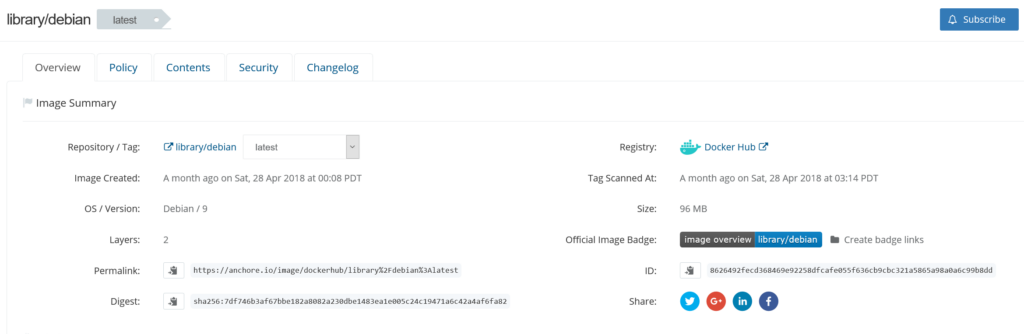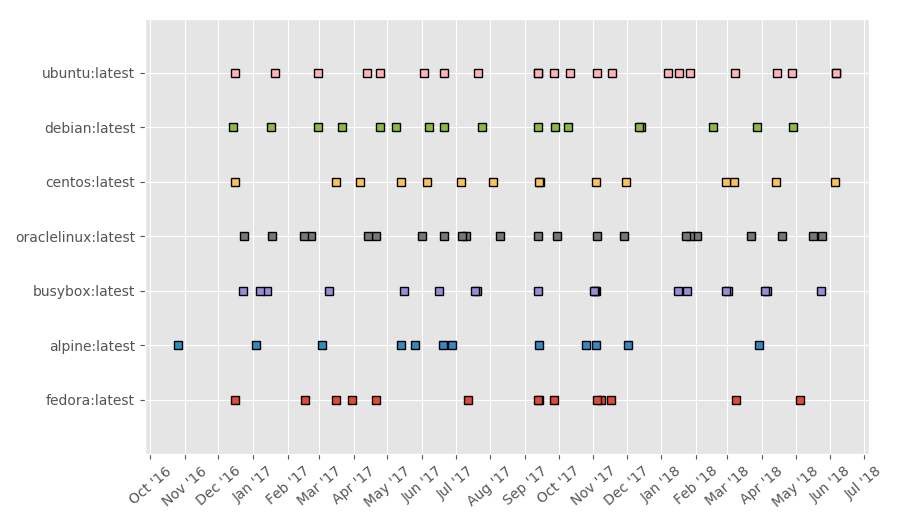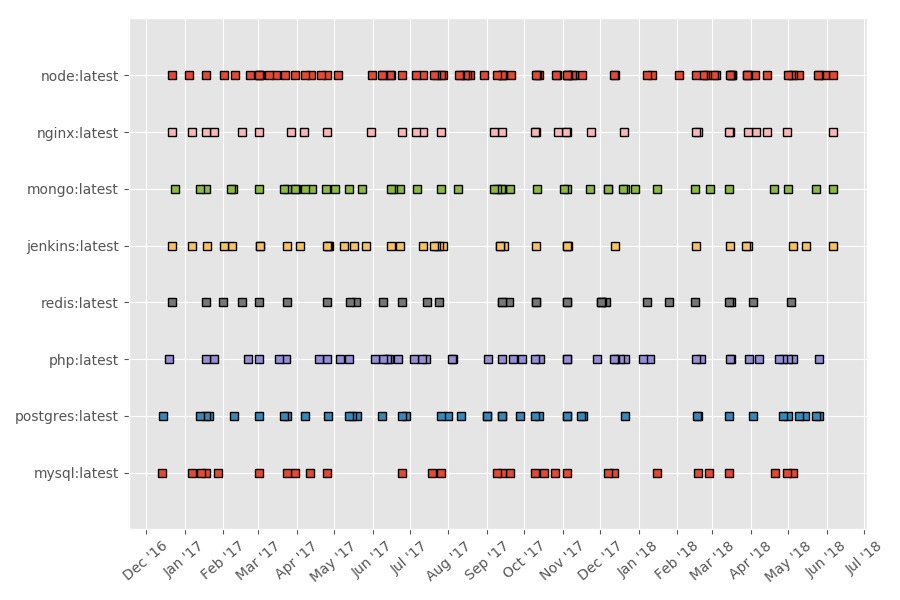This will walk through integrating Anchore scanning into a Codeship pipeline. During the first step, a Docker image will be built from a Dockerfile. Following this, during the second step Anchore will scan the image, and depending on the result of the policy evaluation, proceed to the final step. During the final step, the built image will be pushed to a Docker registry.
Prerequisites
- Docker Installed
- Jet CLI
- Codeship Pro Account
- Github Account
- Anchore Engine
Setup
Prior to setting up your Codeship build pipeline, an Anchore Engine service needs to be accessible from the pipeline. Typically this is on port 8228. In this example, I have an Anchore Engine service on AWS EC2 with standard configuration. I also have a Dockerfile in a Github repository that I will build an image from during the first step of the pipeline. In the final step, I will be pushing the built image to an image repository in my personal Dockerhub.
The Github repository can be referenced here.
Repository contents:
- codeship-services.yml (Contains all services needed to run your CI/CD builds)
- codeship-steps.yml (Contains all the steps for your CI/CD process)
- Dockerfile
- dockercfg.encrypted (Docker registry credentials)
- env.encrypted (Environment variables)
For more info on using encrypted files with Jet CLI visit here.
Most typically, we advise on having a staging registry and production registry. Meaning, being able to push and pull images freely from the staging/dev registry while maintaining more control over images being pushed to the production registry. In this example, I am using the same registry for both.
I’ve added the following environment variables via the envfile:
If ANCHORE_FAIL_ON_POLICY is set to true, the pipeline will fail, and the image will not be pushed to the registry.
ANCHORE_CLI_URLANCHORE_CLI_USERANCHORE_CLI_PASSANCHORE_CLI_IMAGEANCHORE_RETRIESANCHORE_FAIL_ON_POLICY
The Docker registry has been configured with the dockercfg file:
{
"auths": {
"https://index.docker.io/v1/": {
"auth": "anZhbGFuY2U6MjI2MTM3QGtLaw=="
}
},
"HttpHeaders": {
"User-Agent": "Docker-Client/17.10.0-ce (linux)"
}
}
Build Image
In the first step of the pipeline, we build a Docker image from a Dockerfile as defined in our codeship-steps.yml:
- name: imagebuildstep
service: imagebuild
type: push
image_name: jvalance/sampledockerfiles
encrypted_dockercfg_path: dockercfg.encrypted
and our codeship-services.yml:
imagebuild:
build:
dockerfile: Dockerfile
cached: true
Conduct Anchore Scan
In the second step of the pipeline, we scan the built image with Anchore as defined in our codeship-steps.yml:
- name: anchorestep
service: anchorescan
command: sh -c 'echo "Adding image to Anchore engine" &&
anchore-cli image add $ANCHORE_IMAGE_SCAN &&
echo "Waiting for image analysis to complete" &&
counter=0 && while (! (anchore-cli image get $ANCHORE_IMAGE_SCAN | grep 'Status: analyzed') ) ; do echo -n "." ; sleep 10 ; if ; then echo " Timeout waiting for analysis" ; exit 1 ; fi ; counter=$(($counter+1)) ; done &&
echo "Analysis complete" &&
if ; then anchore-cli evaluate check $ANCHORE_IMAGE_SCAN ; fi'
encrypted_env_file: env.encrypted
and our codeship-services.yml:
anchorescan:
image: anchore/engine-cli:latest
encrypted_env_file: env.encrypted
Depending on the output of the policy evaluation, the pipeline may or may not fail. In this case, I have set ANCHORE_FAIL_ON_POLICY to true and exposed port 22. This is in violation of a policy rule, so the build will fail during this step.
Push Image
In the final step of the pipeline, we push the Docker image to a registry as defined in the codeship-steps.yml:
- name: imagepushstep
service: imagebuild
type: push
image_name: jvalance/sampledockerfiles
encrypted_dockercfg_path: dockercfg.encrypted
and our codeship-services.yml:
anchorescan:
image: anchore/engine-cli:latest
encrypted_env_file: env.encrypted
As a reminder, we advise having separate Docker registries for images that are being scanned with Anchore, and images that have passed an Anchore scan. For example, a registry for dev/test images, and a registry to certified, trusted, production-ready images.