Building containerized applications inherently bring up the question of how to best give these applications access to any sensitive information they may need. This sensitive information can often be in the form of secrets, passwords, or other credentials. This week I decided to explore a couple of bad practices / common shortcuts and some simple checks you can configure using both Anchore Engine and Enterprise to integrate into your testing to achieve a more polished security model for your container image workloads.
Historically, I’ve seen a couple “don’ts” for giving containers access to credentials:
- Including directly in the contents of the image
- Defining a secret in a Dockerfile with
ENVinstruction
The first should be an obvious no. Including sensitive information within a built image, is giving anyone who has access to the image, access to those passwords, keys, creds, etc. I’ve also seen this placement of secrets inside of the container image using the ENV instruction. Dockerfiles are likely managed somewhere, and exposing them in clear text is a practice that should be avoided. A recommended best practice is not only to check for keys and passwords as your images are being built, but implement the proper set of tools for true secrets management (not the above “don’ts”). There is an excellent article written by Hashicorp on Why We Need Dynamic Secrets which is a good place to start.
Using the ENV instruction
Below is a quick example of using the ENV instruction to define a variable called AWS_SECRET_KEY. Both AWS Access Keys consist of two parts: an access key ID and a secret access key. These credentials can be used with AWS CLI or API operations and should be kept private.
FROM node:6
RUN mkdir -p /home/node/ && apt-get update && apt-get -y install curl
COPY ./app/ /home/node/app/
ENV AWS_SECRET_KEY="1234q38rujfkasdfgws"
For argument’s sake, let’s pretend I built this image and ran the container with the following command:
docker run --name bad_container -d jvalance/node_critical_fail $ docker ps | grep bad_container 3bd970d05f16 jvalance/node_critical_fail "/bin/sh -c 'node /h…" 13 seconds ago Up 12 seconds 22/tcp, 8081/tcp bad_container
And now exec into it with the following: docker exec -ti 3bd970d05f16 /bin/bash to bring up a shell. Then run the env command:
# env YARN_VERSION=1.12.3 HOSTNAME=3bd970d05f16 PWD=/ HOME=/root AWS_SECRET_KEY=1234q38rujfkasdfgws NODE_VERSION=6.16.0 TERM=xterm SHLVL=1 PATH=/usr/local/sbin:/usr/local/bin:/usr/sbin:/usr/bin:/sbin:/bin _=/usr/bin/env
Now you can see that I’ve just given anyone with access to this container the ability to grab any environment variable I’ve defined with the ENV instruction.
Similarly with the docker inspect command:
$ docker inspect 3bd970d05f16 -f "{{json .Config.Env}}"
["PATH=/usr/local/sbin:/usr/local/bin:/usr/sbin:/usr/bin:/sbin:/bin","NODE_VERSION=6.16.0","YARN_VERSION=1.12.3","AWS_SECRET_KEY=1234q38rujfkasdfgws"]
Storing Credentials in Files Inside the Image
Back to our example of a bad Dockerfile:
FROM node:6
RUN mkdir -p /home/node/ && apt-get update && apt-get -y install curl
COPY ./app/ /home/node/app/
ENV AWS_SECRET_KEY="1234q38rujfkasdfgws"
Here we are copying the contents of the app directory into home/node/app inside the image. Why is this bad? Here’s an image of the directory structure:

and specifically the contents of the credentials file:
# credentials [default] aws_access_key_id = 12345678901234567890 aws_secret_access_key = 1a2b3c4d5e6f1a2b3c4d5e6f1a2b3c4d5e6f1a2b [kuber] aws_access_key_id = 12345678901234567890 aws_secret_access_key = 1a2b3c4d5e6f1a2b3c4d5e6f1a2b3c4d5e6f1a2b
Same as I did before, I’ll try to find the creds in the container.
/home/node/app# cat .aws/credentials [default] aws_access_key_id = 12345678901234567890 aws_secret_access_key = 1a2b3c4d5e6f1a2b3c4d5e6f1a2b3c4d5e6f1a2b api_key = 0349r5ufjdkl45 [kuber] aws_access_key_id = 12345678901234567890 aws_secret_access_key = 1a2b3c4d5e6f1a2b3c4d5e6f1a2b3c4d5e6f1a2b
Checking for the Above with Anchore
At Anchore, a core focus of ours is centered around conducting a deep image inspection to give users comprehensive insight into the contents of their container images, and to provide users the ability to define flexible policy rules to enforce security and best-practices. By understanding that container images are composed are far more than just lists of packages, Anchore takes a comprehensive approach but providing users the ability to check for the above examples.
Using the policy mechanisms of Anchore, users can define a collection of checks, whitelists, and mappings (encapsulated as a self-contained Anchore policy bundle document). Anchore policy bundles can then be authored to encode a variety of rules, including checks within (but not limited to) Dockerfile line checks for the presence of credentials. Although I will never recommend the bad practices used in the above examples for secrets, we should be checking for them nonetheless.
Policy Bundle
A policy bundle is a single JSON document, which is composed of:
- Policies
- Whitelists
- Mappings
- Whitelisted Images
- Blacklisted Images
The policies component of a bundle defines the checks to make against an image and the actions to recommend if the checks to find a match.
Example policy component of a policy bundle:
"name": "Critical Security Policy",
"policies": [
{
"comment": "Critical vulnerability, secrets, and best practice violations",
"id": "48e6f7d6-1765-11e8-b5f9-8b6f228548b6",
"name": "default",
"rules": [
{
"action": "STOP",
"gate": "dockerfile",
"id": "38428d50-9440-42aa-92bb-e0d9a03b662d",
"params": [
{
"name": "instruction",
"value": "ENV"
},
{
"name": "check",
"value": "like"
},
{
"name": "value",
"value": "AWS_.*KEY"
}
],
"trigger": "instruction"
},
{
"action": "STOP",
"gate": "secret_scans",
"id": "509d5438-f0e3-41df-bb1a-33013f23e31c",
"params": [],
"trigger": "content_regex_checks"
},...
The first policy rule uses the dockerfile gate and instruction trigger to look for AWS environment variables that may be defined in the Dockerfile.
The second policy rule uses the secret scans gate and content regex checks trigger to look for AWS_SECRET_KEY and AWS_ACCESS_KEY within the container image.
It is worth noting that there is an analyzer_config.yaml file which is taking care of the regex definitions.
For the purposes of this post, I’ve analyzed an image that includes the two bad practices discussed earlier and evaluated the analyzed image against a policy bundle that contains the rule definitions above. It should catch the poor practices!
Here is a screenshot of the Anchore Enterprise UI Policy Evaluation table:

The check output column clearly informs us what Anchore found for each particular trigger ID line item and importantly, the STOP action which helps to determine the final result of the policy evaluation.
We can see very clearly that these policy rule definitions have caught both the ENV variable and credentials file. If this were plugged into a continuous integration pipeline, we could fail the build on this particular container image and put the responsibility on the developer to fix, rebuild, and never ship this image to a production registry.
Putting this in Practice
In summary, it is extremely important to put checks in-place with a tool like Anchore to align with your container image build frequency. For secrets management, an overall best practice I recommend is using a secret store like Vault to handle the storage of sensitive data. Depending on the orchestrator you are using for your containers, there are some options. For Kubernetes, there is Kubernetes Vault. Staying with the Hashicorp suite, there are some options here as well for dynamic secrets: Vault Integration and Retrieving Dynamic Secrets.
The above is an excellent system to have in place. I will continue to advocate for including image scanning and policy enforcement as a mandatory step in continuous integration pipelines because it directly aligns with the practice of bringing security as far left in the development lifecycle as possible to catch issues early. Taking a step back to plan and put in place solutions for managing secrets for your containers, and securing your images, will drastically improve your container security stance from end to end and allow you to deploy with confidence.
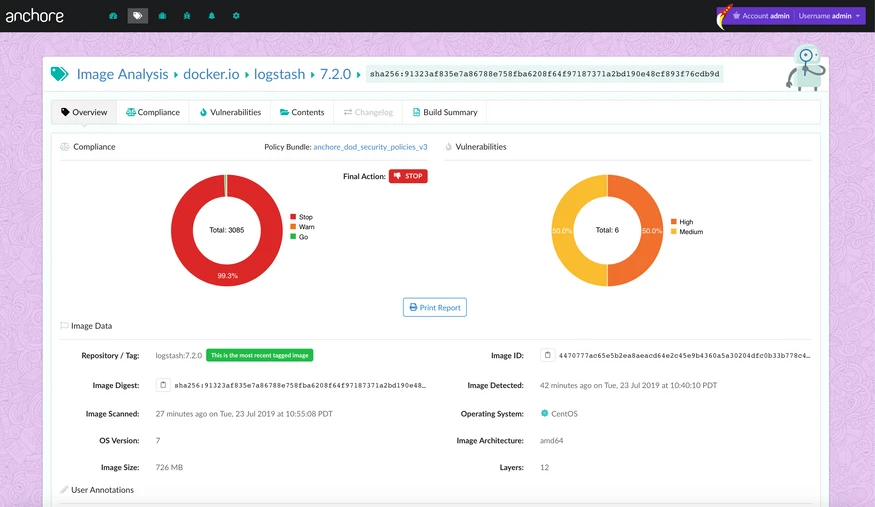
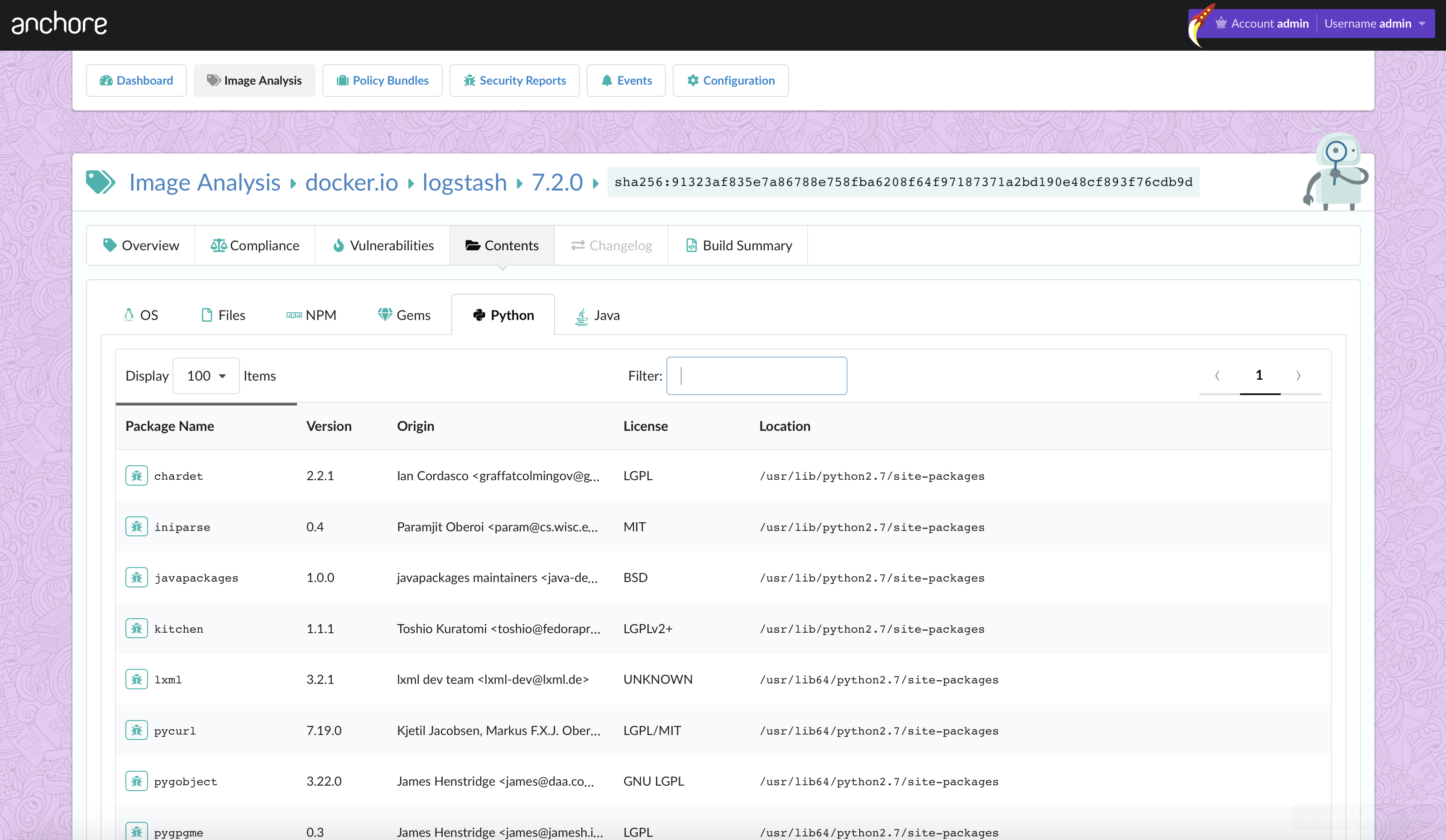
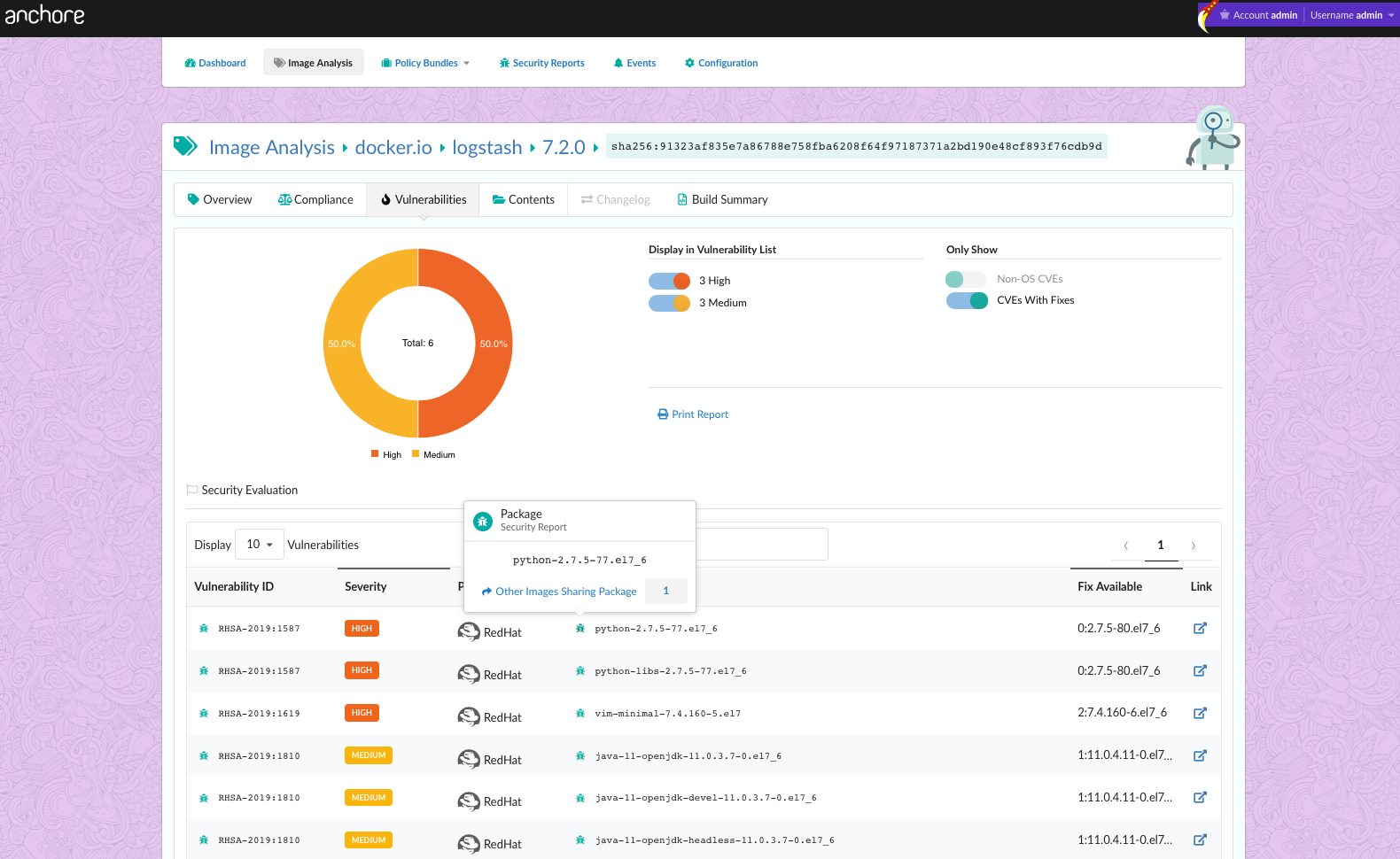
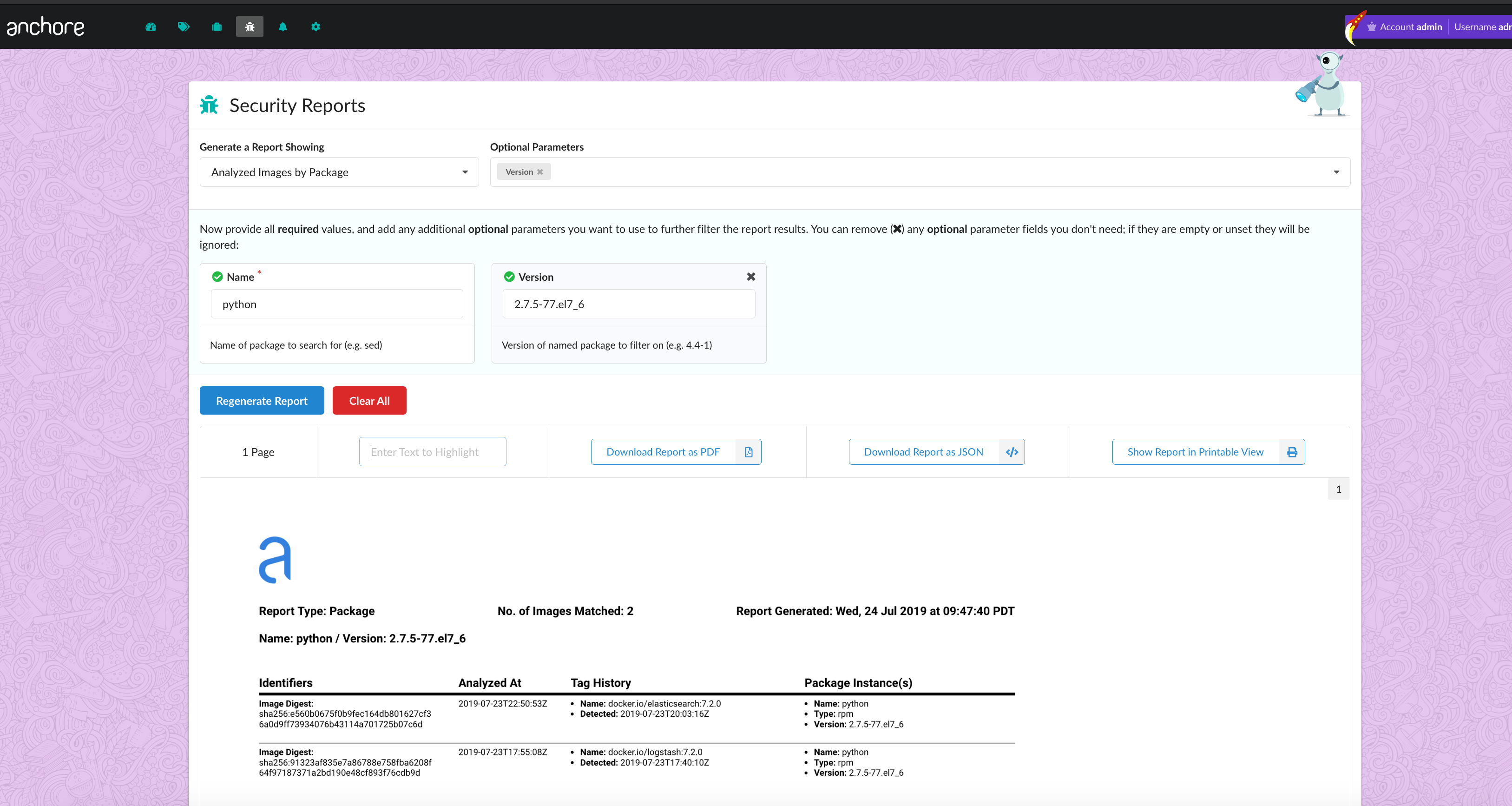
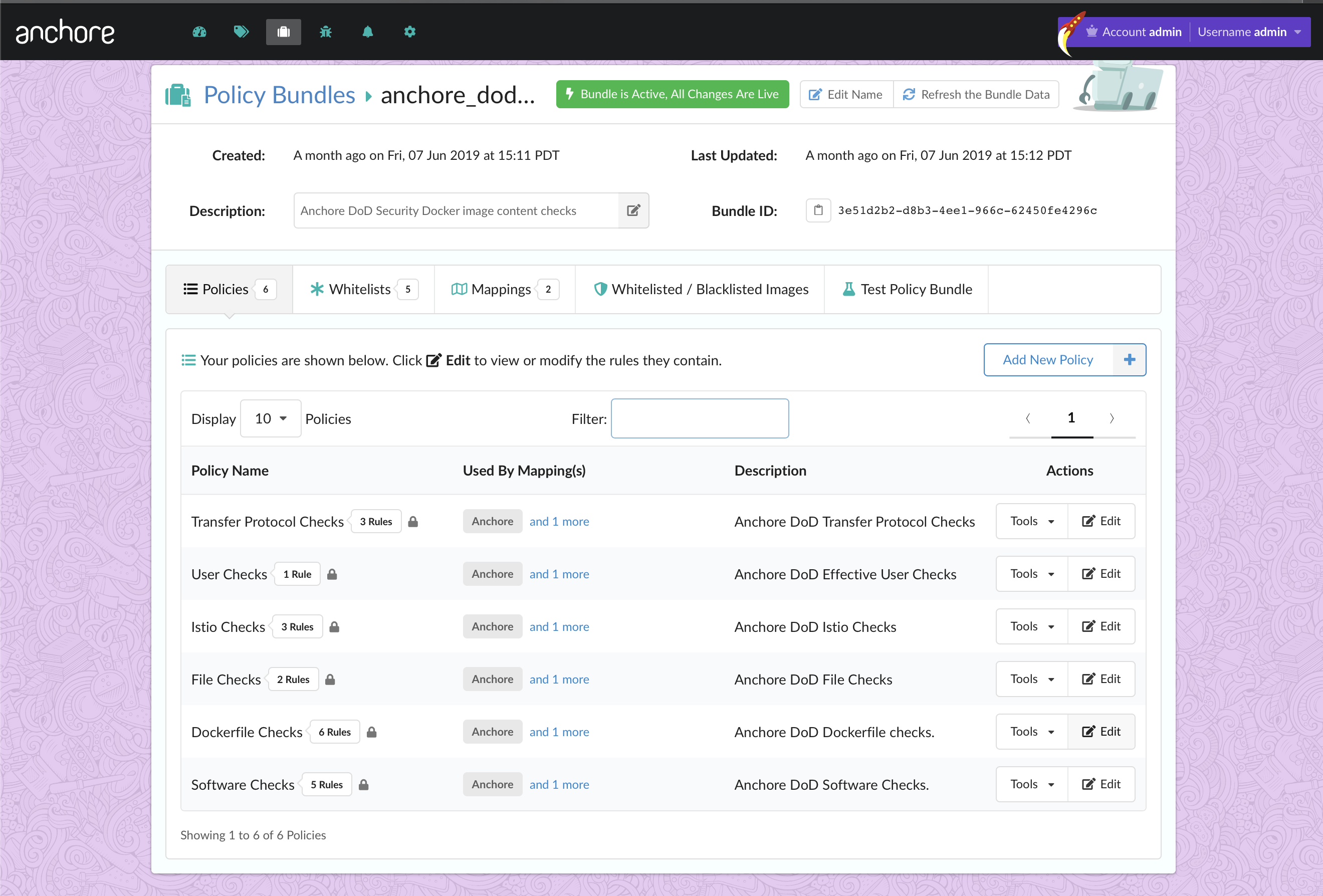
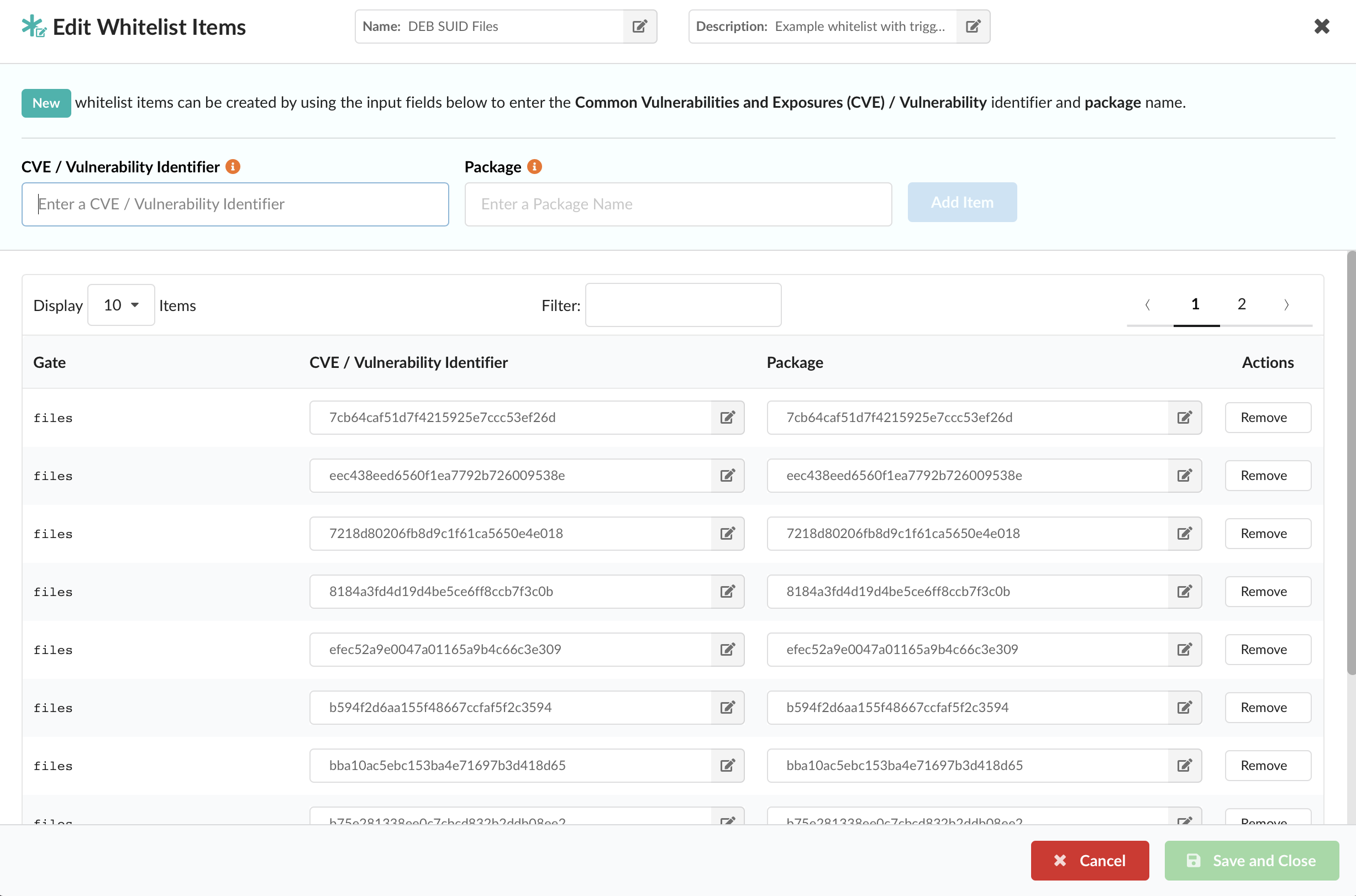
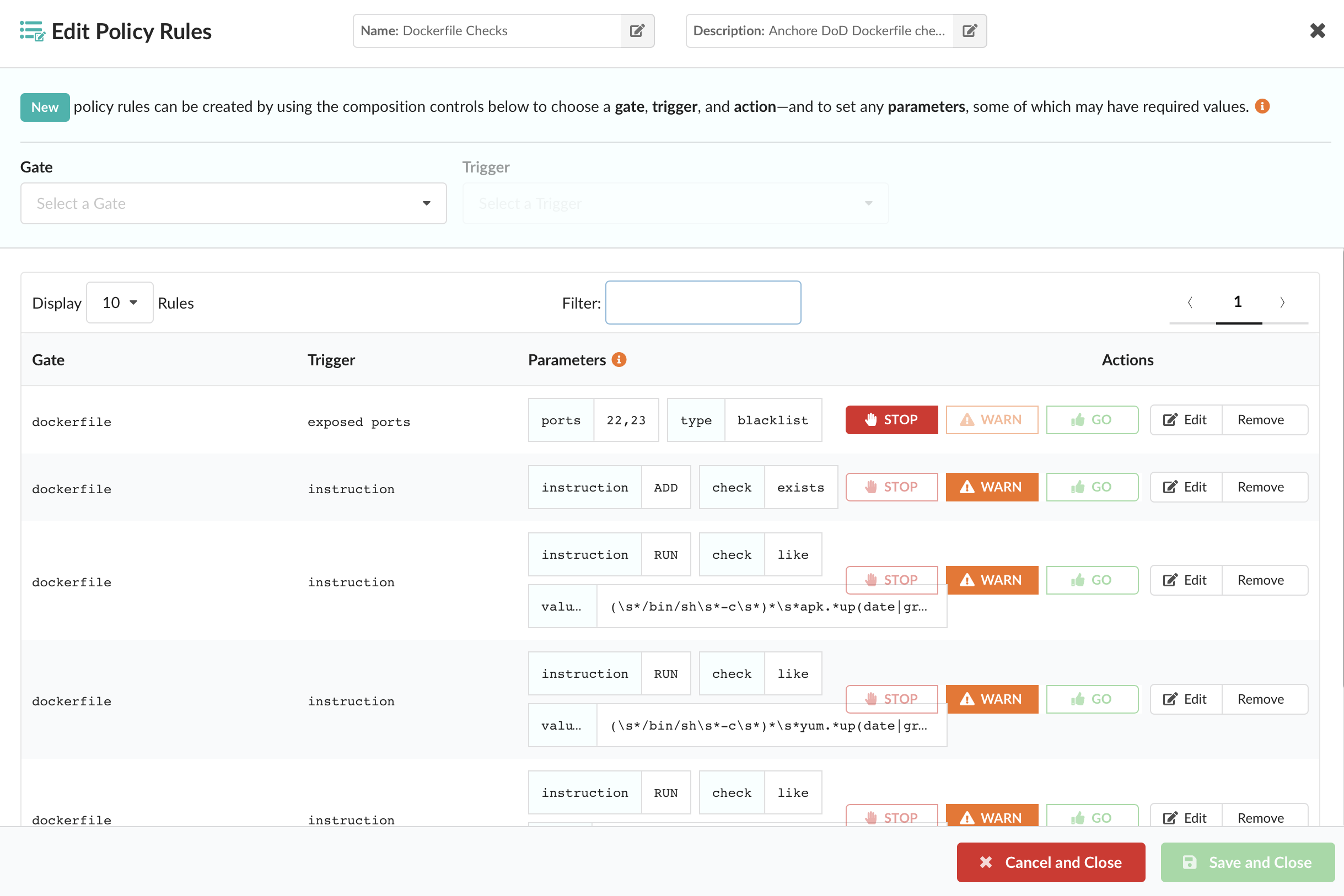
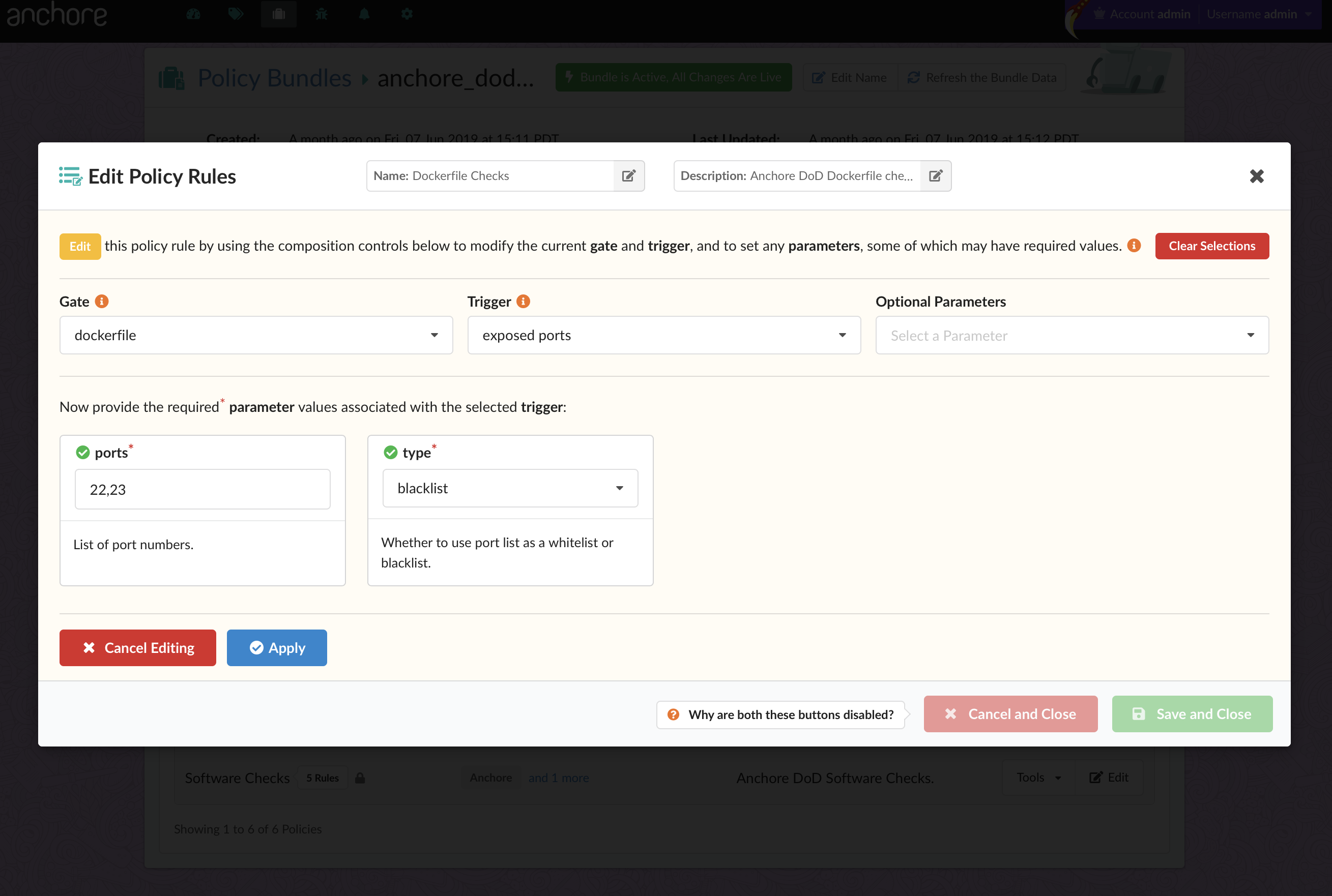
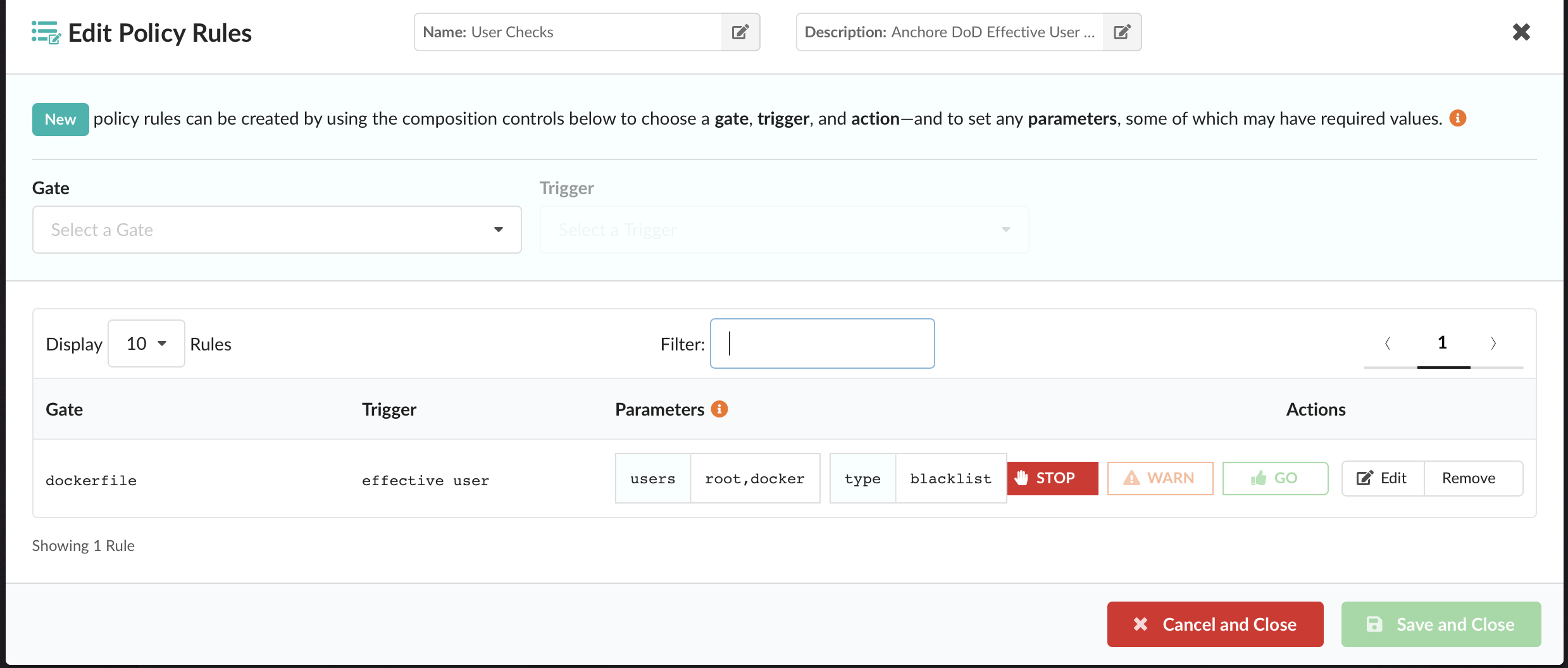
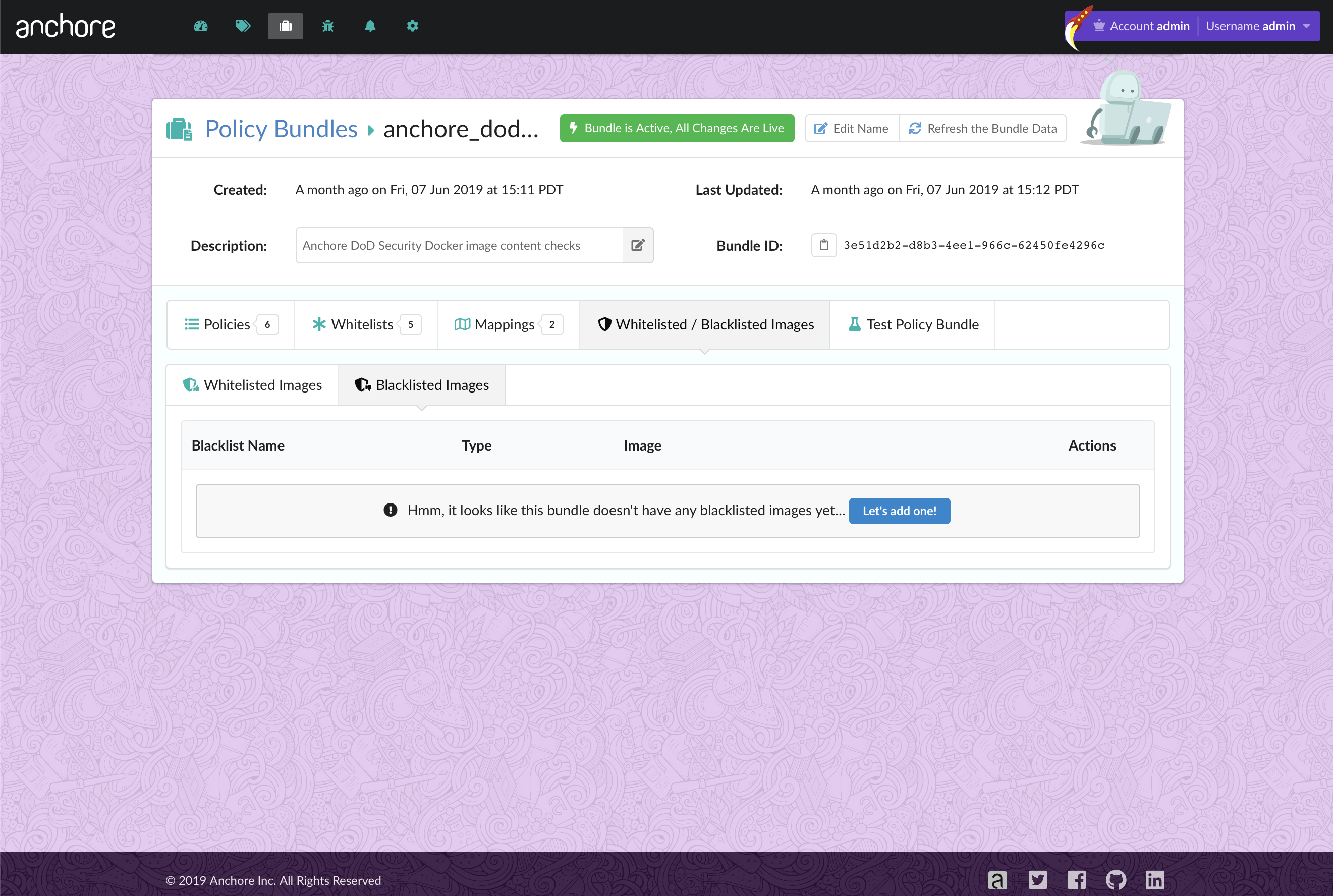
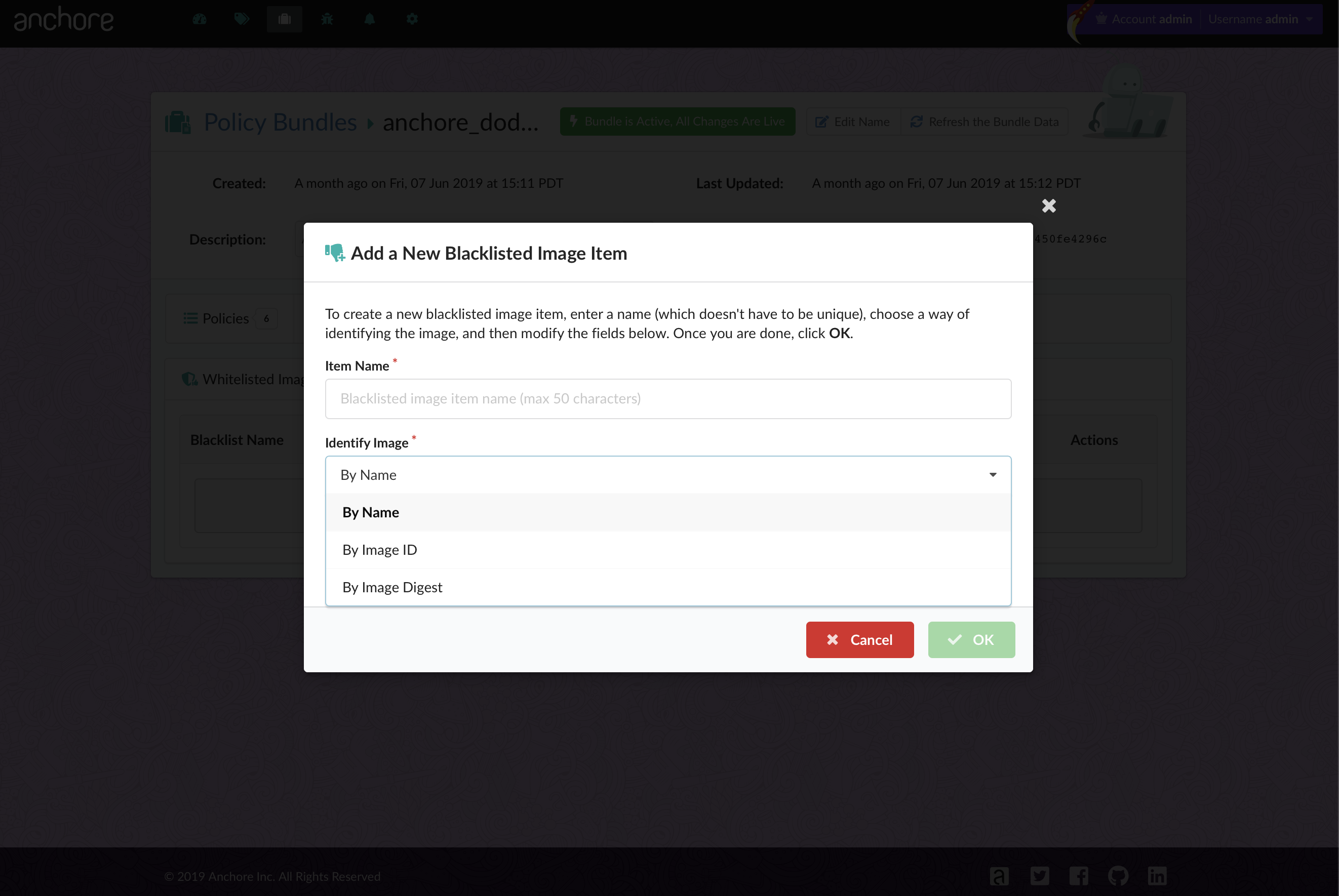
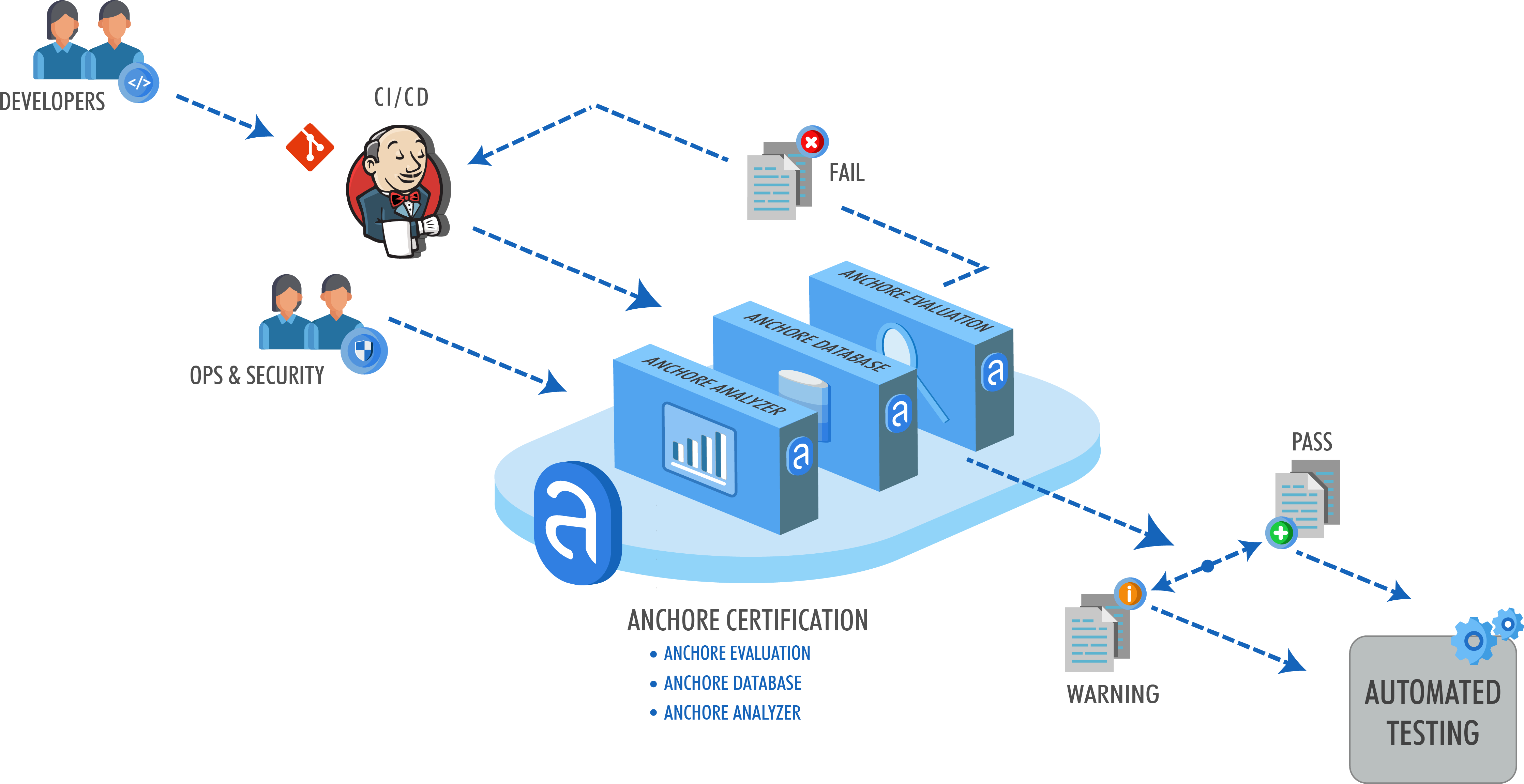





 From these integrations, policy checks can be enforced to potentially fail builds. Anchore checks will provide the most value through a proper CI model. Having the ability to split up acceptable base images and application layers is critical for appropriate policy check abstraction. Multiple Anchore gates specific to each of these image layers is fundamental to the overall success of Anchore policies. As an example, prior to trusted base image promotion and push into a registry, it will need to pass Anchore checks for Dockerfile best practices (USER, non ssh open), and operating system package vulnerability checks.
From these integrations, policy checks can be enforced to potentially fail builds. Anchore checks will provide the most value through a proper CI model. Having the ability to split up acceptable base images and application layers is critical for appropriate policy check abstraction. Multiple Anchore gates specific to each of these image layers is fundamental to the overall success of Anchore policies. As an example, prior to trusted base image promotion and push into a registry, it will need to pass Anchore checks for Dockerfile best practices (USER, non ssh open), and operating system package vulnerability checks.



